This Subscription Advantage Pack extends the toolset delivered with Mudbox 2011, including enhanced posing and painting tools, new topology- and UV-independent workflows, and improved interoperability with other 3D applications. In addition, Mudbox is now available on Linux for the first time.
Refer to the following sections for more information on new and updated features, and for links to updated information in the Mudbox Help.
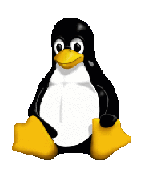
Mudbox is now available for Linux distributions. The Mudbox Help is updated with directory paths, hotkeys, and other information you need to work with Mudbox on the Linux platform. For a list of certified hardware, see www.autodesk.com/mudbox-hardware.
Refer to the following topics for more information:
Linux penguin by Larry Ewing <lewing@isc.tamu.edu> created using the GIMP.
Updated Pose Tools let you create and weight multiple joints in Mudbox, making it easier to create full figure poses. A smart auto-hierarchy logic creates joint hierarchies based on influenced vertices. You can also create symmetrical pairs of joints, or add joints to imported skeletons.

In addition, updated joint properties let you set whether joints are created on the surface or within the mesh, and select from different methods for setting initial weights. For the Weights tool, a new Normalize button lets you normalize weights for all vertices on a skeleton.
See the following topics for updated information:
New pose preset tools let you quickly establish a library of poses for your model, based on stored joint transforms. Use pose presets to quickly snap a character to different positions, letting you quickly verify a model’s range of motion, or sculpt in hard-to-reach areas. As you sculpt at different poses, you can carry sculptural changes from one pose to the next and ensure that deformations still occur correctly in the space of each pose.
See Create pose presets and Skeleton properties.
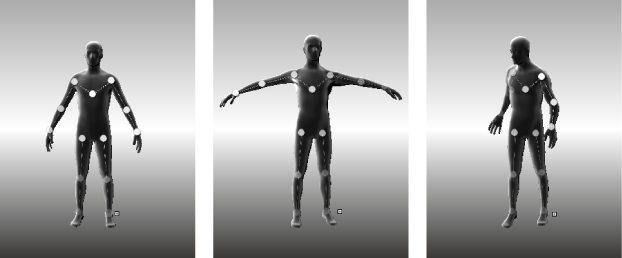
Mudbox now offers 22 additional layer blend modes, letting artists combine and edit paint in powerful and non-destructive ways. These additional blend modes bring the total number to 27, corresponding with all of the available layer blend modes in Photoshop CS5, and enabling layers to be more seamlessly imported and exported between the two applications. For more information, see Blend paint layers and Paint Layers window.
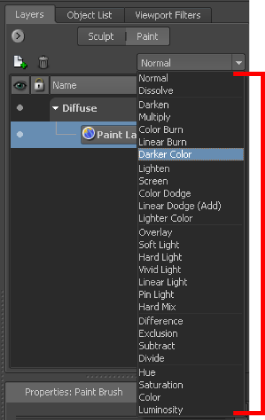
You can now bring midstream topology changes made in Maya or other software and use them to seamlessly update the topology of an active mesh in your Mudbox scene. See Import topology changes.
Transfer properties such as upper level detail, joint weighting, and sculpt layers from one mesh to any arbitrary mesh using the new Mesh > Transfer Details menu item.
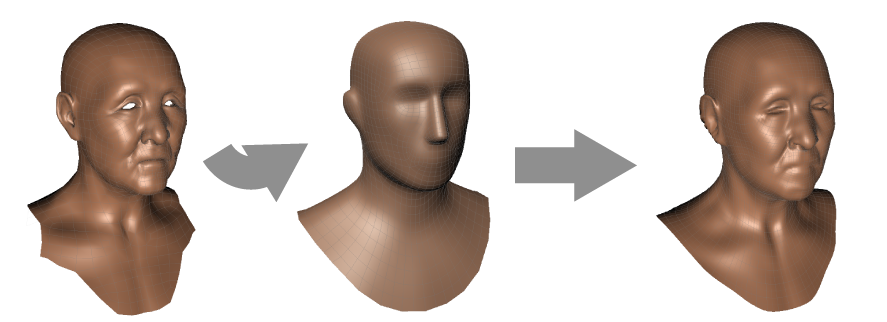
This workflow lets you transfer properties from a high resolution source mesh to a mesh with different topology (target), even if the two meshes have different UV layouts. This can be especially useful if your work has already begun and there are changes to the mesh topology. You can simply transfer details from the existing mesh to the updated mesh.
A new Opacity channel has been added in the Create New Paint Layer window. This channel allows you to create a transparency paint layer. This is useful to create the illusion of modeled detail such as leaves and branches while employing only a simple planar card as geometry. For more information, see Paint to apply transparency and Create New Paint Layer window.

There is also a new Opacity Affects option in the Material properties, which lets you view the transparency with a glass or cutout effect.
For more information, see Material properties.
The Ambient Occlusion filter has been renamed the Cavity Ambient Occlusion filter. This filter essentially shades the cavities or crevices of a model. A new Ambient Occlusion filter has been added. This is a more fully featured filter, which makes for a much broader effect.
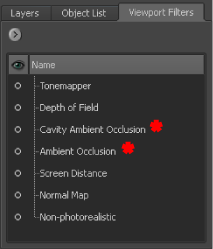
For more information, see Viewport Filter properties and Apply visual effects.
Freeze mesh based on sculpt and paint layers
You can now use existing landmarks on a surface - sculpted or painted detail - to control how you apply further brushing. Freeze from Selected lets you freeze areas of the mesh based on sculpt or paint layers.
See Freeze mesh based on a sculpt layer and Freeze mesh based on a paint layer.

A new Transfer Paint Layers option now exists within the Extract Texture Maps window. This option allows you to transfer multiple paint layers from one model to another.
Invariably, in production, changes to an asset’s UVs will be required after painting has begun. With the Transfer Paint Layers option, you can save paint work by baking it onto the new mesh with new UVs. For more information, see Transfer paint layers, Extract Texture Maps properties and Texture extraction overview.
Ambient occlusion baking enhancements
You can now extract ambient occlusion maps between multiple arbitrary source and target objects. This lets you use a single low res target object that receives ambient occlusion detail from multiple high resolution source objects.
Extracted Ambient Occlusion maps, Vector Displacement maps, Displacement maps and Normal maps can now be exported as Ptex files, to take advantage of cutting-edge technology for UV-less texture mapping.
These maps can be rendered onto the original mesh in RenderMan®, with accurate results. For more information, see Supported extraction file formats and bit depths.
You can now recreate lower subdivision levels for high resolution meshes imported from other applications such as ZBrush. See Rebuild subdivision levels for an imported mesh.
Improvements to Imprint brush and Grab brush
The Imprint brush now includes a Draw From Center property, on by default, that lets you select how the stamp image expands as you stroke. See Draw From Center.
In addition, an update to the architecture of the Grab brush improves the tool performance and eliminates a known limitation with mirroring.
The Paint section of the Preferences window now includes a TIFF Compression preference. This feature includes three options:
For more information, see Paint in the Preferences window.