Autodesk® Mudbox™ 2011 includes many new features to enhance your production pipeline and productivity.
Color change to the user interface
The Mudbox user interface has undergone a color change for this release, features a darker appearance overall for less eye strain, and aligns with other Autodesk products adopting this color scheme.
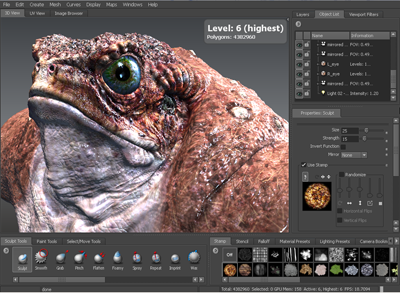

Autodesk is pleased to introduce the new Mudbox Community, an on-line resource integrated directly into Mudbox. Users are encouraged to share their stamps, stencils, base models, tutorials, works-in-progress and final renders, as well as participate in the user forums and obtain feedback from their peer community members. The community is conveniently accessible from within Mudbox by clicking the Mudbox Community tab. For more information, see Mudbox Community.

This version of Mudbox introduces a posing toolset located within a new Pose Tools tray that contains several tools to let you quickly and easily pose and deform models.
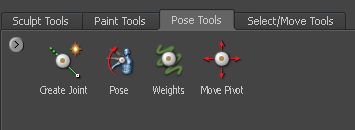
You can pose a character to change its design, access occluded regions on a model to more easily sculpt or prepare it for texture extraction, and present your characters in their hero positions for review and approval.
Models that have been rigged using other 3D applications such as Maya, 3ds Max, and Softimage can be imported to Mudbox using the FBX file format and then posed in Mudbox for a variety of purposes. For example; to perform range of motion tests to determine whether the proportions of the arms on the model allow the fingers to reach the character’s face, and so on.
For more information, see Posing overview.
Macintosh version of Mudbox is now 64 bit capable
The Macintosh version of Mudbox has been upgraded to be 64 bit compatible on the Snow Leopard Mac OS X operating system for this release.

As a result, the Mudbox Macintosh version can access much more memory than ever before resulting in increased performance on tasks that are memory dependent (For example, subdividing meshes to higher polygon counts with greater sculpting performance).
For specifics on supported Mac OS X operating systems, see http://www.autodesk.com/mudbox-system-requirements.
The new Flatten to UV Space feature (Mesh > Flatten to UV Space) (Hotkey: Alt + T) creates a copy of the model with vertex positions that are identical to the UVs on the original model so you can paint or edit textures on a flattened representation of the original.
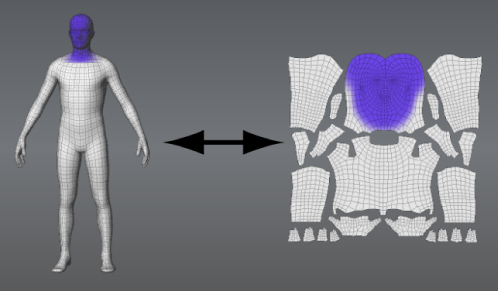
The original model is made temporarily invisible to let you paint on the 2D copy. Once you have finished painting, select Mesh > Unflatten from UV Space or press Alt + T again to display the original model.
Repositioning of the vertices on the flattened 2D version can also be done using the Pinch or Grab tools to perform basic UV position adjustments on the model. The UV edits are then copied back to the original 3D version of the model.
For more information, see Paint texture maps in 2D.
Several new paint brushes and tools have been added to the Paint Tools tray to aid your 3D paint, texturing, and effects work: Blur, Dodge, Burn, Contrast, Sponge, Hue, Hue Shift and Invert.

These tools work in a similar fashion as the tools found in many popular image editing applications. For more information, see Paint Tools tray.
Paint channel interoperability with Adobe Photoshop
Improving upon on the Adobe® Photoshop® interoperability features introduced in Mudbox 2010, it’s now possible to export the multiple paint layers within a paint channel (Diffuse, Gloss, Bump, and so on) in one operation using the new Export Paint Channel to PSD... and Import Paint Channel from PSD... features.
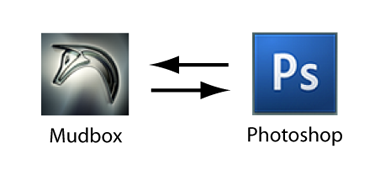
This provides a quicker workflow between Mudbox and Photoshop as its possible to share files in a more seamless manner and take advantage of the powerful features in each software application.
For more information, see Export a paint channel containing multiple layers to Photoshop.
Improved interoperability between Mudbox and Maya

Transferring your work between Mudbox and Maya is much faster now that its possible to immediately launch the other application and load the files in one smooth operation using the File > Send to Maya feature. In Maya, the comparable feature is called File > Export Selected to Mudbox. For more information, see Send files to Maya.
Layer blend modes let you modify the way a paint layer is combined with another that appears below it in the layer stack. Layer blend modes are useful for lightening, darkening, adjusting the contrast of paint/texture layers in relation to other layers.

Layer blend modes do not change the image data on the paint layers so are useful for non-destructive modification of the paint layers.
Many popular image editing applications contain layer blend mode capabilities, so their implementation in Mudbox now allows you to achieve similar results without having to export your work to another application.
In this release, Multiply, Add, Screen and Overlay blend modes are now available, in addition to the default Normal blend mode.
For more information, see Blend paint layers and Paint Layers window.
A new Normal Map option appears in the Create New Paint Layer window.
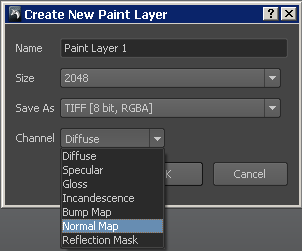
Normal maps and bump maps can now be displayed simultaneously on a model.
Import paint layers to a channel
The Import Layer feature now lets you specify a paint channel type when you import a layer. A window immediately appears after selecting the file in the file browser to let you select a channel type for the layer to be placed.
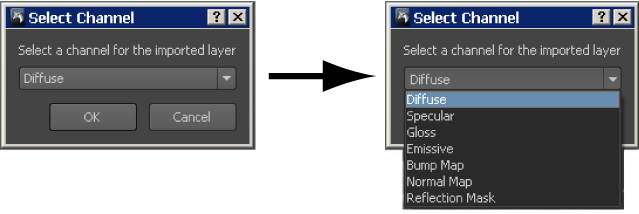
An Edge Bleed preference has been added to the preferences window (Windows) Windows > Preferences, (Mac OS X) Mudbox > Preferences) to let you specify the amount of paint bleed that is automatically extended outwards from the perimeter of UV shell borders.
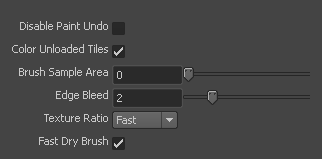
Extending paint beyond the border edge is used to reduce the appearance of seams where UV shells meet when painting directly on 3D models.
For more information, see the Paint preferences.
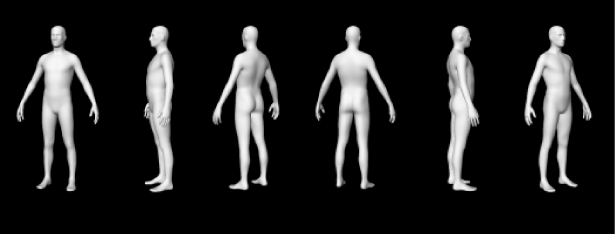
Two new movie recording features now exist to let you record a movie of your sculpted model.
You can record your actions within the user interface using the Record Movie feature, or output a turntable animation of your model rotating 360 degrees as if it were set on a turntable using the Create Turntable Movie feature. For more information, see Record a movie.
A new Color Chooser is available for selection of colors for any paint and related work.
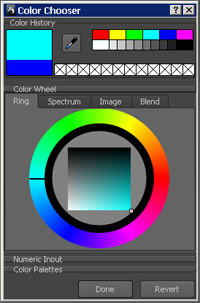
Mudbox now uses the same Color Chooser as Maya, which will simplify your workflow if you regularly work between these two applications.
The Color Picker tool that appears in the Paint Tools tray has been renamed to Eyedropper. The tool’s behavior has been improved to let you quickly select the true color of an item without having to switch on the Flat Color display as was required in previous versions.

For more information, see Color Chooser window.
Texture extraction improvements
A number of texture extraction improvements have been made for this release.
A new Vector Displacement Map option now exists within the Extract Texture Maps window.

Vector displacement maps contain both height and directional information for each pixel which provides the ability to represent sculpted features that are off-normal (for example, overhangs and undercuts) allowing the resulting maps to faithfully recreate more complex shapes compared to normal or displacement maps. For more information, see Vector displacement maps overview and Extract a vector displacement map.
A new Subdivision option exists within the Locate Method properties in the Extract Texture Maps window. It produces a texture map by recording the height difference (as a pixel value) between corresponding sample points between user specified subdivision levels on the same mesh.
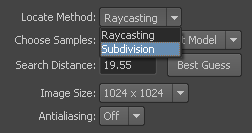
It’s designed for same-model extractions only (that is, not for extractions between arbitrary meshes), produces virtually artifact-free results, and is quicker compared to the Raycasting method.
The existing Raycasting locate method sees the return of the Test Both Sides property. This property determines whether Mudbox records ray intersections with source faces that are backfacing and will improve extraction results when using a number of intersecting meshes as the source model.
It’s now possible to extract normal, displacement and vector displacement maps at 8192 X 8192 resolution. The Preview as Paint Layer feature is turned off whenever the Image Size property is set to 8192 X 8192.
For more information, see Texture extraction overview and Extract Texture Maps properties.
The default Mudbox Material has been updated in this release to let you display both normal and bump maps simultaneously on a model. In Mudbox 2010, the bump channel was shared so it was only possible to view one or the other of these two map types at a time.
An Incandescence property that simulates the emission of color from a material (independent of scene lighting) has also been added to this new material at the request of many Mudbox users.
The default Mudbox shading material that was used in the Mudbox 2009 and 2010 versions has been renamed to Mudbox Material (2009) and is still available for use.
For more information, see Mudbox Material.
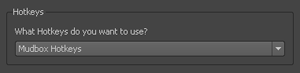
Mudbox now supports additional keyboard shortcut presets (Hotkeys) for Maya, 3ds Max, and Softimage. If you use one or more of these applications in addition to Mudbox, you can apply hotkey settings for the application that you use the most, thereby making it easier to remember one set of hotkeys. The option to select a hotkey preset appears when you first launch Mudbox. For more information, see Customize keyboard shortcuts.
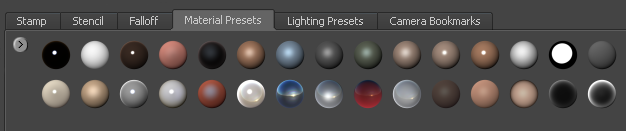
Several new material presets have been added to the Material Presets tray. These include a variety of materials that can be used as interesting shading materials or materials that assist in the evaluation of your sculptures. For more information, see Create and apply materials.
Improved sculpt appearance for stencils and stamps
Bilinear Sampling is a feature incorporated into all sculpting tools for Mudbox 2011.
It works behind the scenes to provide a smooth interpolation between neighboring pixels for stamp and stencil images and reduces pixelated effects that can occur when their image resolution is lower than the current resolution of the mesh.
Items in the Sculpt, Paint, Pose, and Select/Move Tools trays can alternately be selected using the number keys on your computer’s keyboard. Clicking keys 1 through 9 selects the corresponding tool position in the active tool tray. For more information, see Trays.
The FBX import and export features have been enhanced to take advantage of the layer blend mode features added in this release.
For more information, see the paint layer sections in the Import using FBX and Export using FBX topics.
Improved colors for freeze, mask, and selection
The default colors for freeze, mask, and selection have been revised to provide more contrast than before. It is now much easier to discern the components that have these features applied compared to earlier Mudbox versions.
Graphics card and driver check upon startup
Mudbox now performs a graphics card and graphics driver check upon startup to see if your computer’s hardware graphics cards and drivers match certified hardware and driver configurations from our list of certified hardware. This can be useful for troubleshooting graphics-related issues since Mudbox relies heavily on GPU resources. For more information, see www.autodesk.com/mudbox-system-requirements and www.autodesk.com/mudbox-hardware.