What are environment lighting overrides?
In this software, the lighting of a surface is determined in the following ways:
The lighting parameters provided in the material properties determine if a material interacts with the environment lights and/or image-based lighting. They do not influence ambient shadowing or the illumination from supplemental lights in the scene.

You can override the lighting for color (diffuse surfaces) and for highlights (specular surfaces).
Apply environment lighting overrides

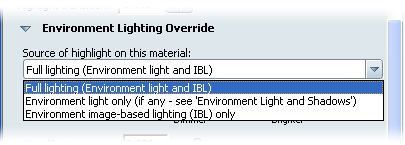
Full lighting (Environment light plus environment IBL)—The material is affected by a combination of the light produced by the environment IBL and the environment light that illuminate one particular area of the surface.
Environment light only (if any - see ‘Lights & Shadows’)—The material is affected by environment lights that create highlights and other lighting effects on a specific region of the surface, but not by the IBL light from the environment. To add an environment light, select Scene > Light and Shadow.
Add an environment light and shadows
Environment image-based lighting (IBL) only—The material is lit only by the IBL light in the environment and not by an environment light.
Environment Lighting Override parameters
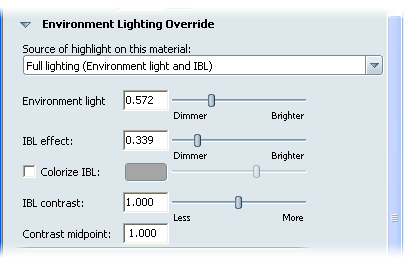
Adjusts the effect of the environment light on the material. Enter any numeric value, or use the slider to make the effect of the light dimmer (0) or brighter (2).
Adjusts the effect of the environment IBL light on the material. Enter any numeric value, or use the slider to make the environment lighting dimmer (0) or brighter (2).
Click this radio button to tint the IBL environment light cast on the material. Click the swatch to change the color in the Color window (to find out about using this window, go to Change colors). To change the overall brightness of the color, use the slider.
Changes the contrast of the lighting on the material (that is, makes the bright parts brighter and the dim parts dimmer). The default value is 1, and typical values range from 0 to 2.7. Enter any numeric value, or use the slider to make the contrast greater or lesser.
Sets the midpoint of the IBL contrast scale. That is, the point above which bright parts get brighter and below which dark parts get darker.