When a bright light (sunlight, spotlight, and so on) reflects off a surface, a specular highlight results. In another words, highlights are the hotspots where light is reflected off an object.
In the following image, the highlight value was increased for each object from left to right.
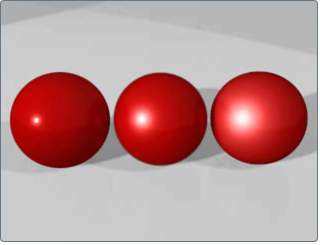
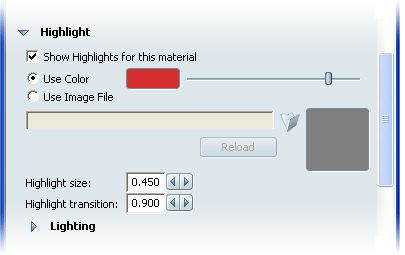
Check the Show Highlights for this material box to turn on highlights.
Adjusts the color of the highlights. For details on how to use these controls, see Change colors.
Applies a specular map to control how highlights appear on an object. For details on how to use these controls, see Apply image maps.
Controls the size of shiny highlights or hotspots on the surface. (This value is sometimes called eccentricity.) Enter any numeric value with unit intervals of 0.1.
Modulates or scales the intensity of the specular highlight. (This value is also called specular rolloff.) Enter any numeric value with unit intervals of 0.1.
Determines how specular highlights interact with the environment light and/or image-based lighting. For details on how to use these controls, see Apply environment lighting overrides.