Sculpting the different areas of the face is one of the main ways to get the face to look the way you want it, especially for extreme or unusual expressions that often require tweaking.
When you're sculpting, Face Robot generates a special mesh that lets you sculpt separately from the actual face mesh. An outline of this special sculpt mesh becomes translucent and blends with the rest of the face. You can then use the standard Softimage modeling and weight painting tools to adjust the geometry of the sculpt mesh. When you click the Apply button, the changes you made are applied from the sculpt mesh to the actual face mesh.
In the Sculpt area at the bottom of the Tune panel, you can click the appropriate button for that region of the face:
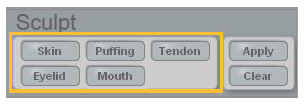
See the following sections for more information on each area:
Skin (includes the forehead, eyebrow, neck, and jaw areas) — see Working with the Sculpt History
Puffing — see Working with the Cheek Area
Tendon — see Sculpting the Tendon Area
Eyelid — Sculpting the Eyelid Deformers
Mouth — see Sculpting the Mouth
When you're sculpting, you often want to work symmetrically to reduce the amount of work to do:
If you selected Symmetry as the DNA type in Stage 1: Assemble (see Diagnosing the Face and Fixing Problems), symmetry is automatically activated when you select and sculpt both left and right deformers of the same type. This also includes the chin deformer, which covers both left and right points of the chin.
When you move a control on the left side of the character's face, both sides of the face are adjusted at the same time. However, if you move controls on the right side of the face, only that side is affected.
If you had selected Asymmetry as the DNA type in Stage 1, you can still sculpt symmetrically if you click the SYM button on the main command panel.
After you have applied the sculpt to the face, you can copy the sculpting from one side of the face to the other using the Mirror options on the Face > Tools tab.
To use the Mirror options, you need to move the controls of the same type so that they are symmetrical or close to it. If you don't move the controls, the deformation has no strength so whatever you sculpt is ignored.
Mirroring the mouth sculpting works a little differently from the other Mirror options — see Mirroring the Mouth Sculpts for information.
 Except where otherwise noted, this work is licensed under a Creative Commons Attribution-NonCommercial-ShareAlike 3.0 Unported License
Except where otherwise noted, this work is licensed under a Creative Commons Attribution-NonCommercial-ShareAlike 3.0 Unported License