
The Camera Sequencer menu bar contains the Edit, View, Track, and Clip menus.
The options in the Edit menu are:
| Option | Description | Shortcut Key |
|---|---|---|
| Clip In at Current Frame |
Cuts the portion of the selected ShotClips, which are before the position of the playback cursor. See Trimming ShotClips. |
[ |
| Clip Out at Current Frame |
Cuts the portion of the selected ShotClips, which are after the position of the playback cursor. See Trimming ShotClips. |
] |
| Select Tool |
Enables moving (forwards or backwards ) one or more ShotClips on the same Shot Track or one ShotClip to another track. See Selecting ShotClips. |
Space |
| Rectangle Select Tool |
Ensures the ShotClips do not move at. In this mode, you can also drag the cursor on the empty area to select multiple ShotClips. See Selecting ShotClips. |
Q |
| Properties |
Displays the properties of Shot Track, ShotClip, or both, depending on your selection. If you select an empty Shot Track and then choose Edit 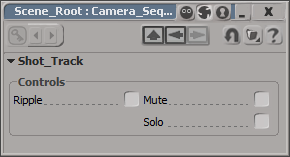 If you select only one ShotClip and then choose Edit 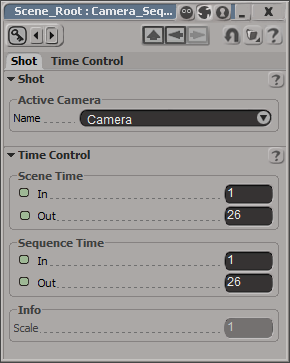 If you select a Shot Track that contains one or more ShotClips, then the Property Editor displays the properties of the selected Shot Track and the properties of all ShotClips. |
Enter |
The options in the View menu are:
| Option | Description | Shortcut Key |
|---|---|---|
| Clear All |
Clears all the existing Shot Tracks and their contents from the Camera Sequencer Editor shot view area. To retrieve all the cleared Shot Tracks and their contents, click the Update ( |
|
| Shot Tracks |
Choose this option to toggle display the Shot Tracks and their contents. |
|
| Frame Selection |
Frames the selected ShotClips, and zooms to the largest icon size. |
F |
| Frame All |
Frames all ShotClips, even if you do not select any, and zooms to the largest icon size. |
A |
| Frame PlayControl |
Frames all ShotClips based on the first and last frames of the Sequencer timeline. It matches the Sequencer timeline with the Scene timeline. |
|
| Reset Zoom |
By default, you can zoom using the mouse wheel. Choose this option to reset the view as before zooming. |
R |
| Preferences |
Contains the preferences to toggle the display of Shot Track and Shot Clip information. See Displaying Shot Tracks and Track Names, Displaying ShotClips Information, and Defining the Default Length of a ShotClip. |
|
| Playback Options |
The options in the View menu are:
| Add Shot Track |
Adds a new Shot Track below the selected Shot track. See Adding and Inserting a Shot Track. |
| Remove Track |
Removes the selected Shot Track. See Deleting Shot Tracks. |
| Delete Unused |
Deletes all the empty Shot Tracks. See Deleting Shot Tracks. |
| Track Properties |
Displays the preferences to turn on or off the Ripple, Mute, and Solo Shot Track controls. See Shot Track Controls. |
The options in the View menu are:
| Option | Description | Shortcut Key |
|---|---|---|
| Split at Current Frame |
Splits the selected ShotClips at the current frame. See Splitting ShotClips. |
N |
| Trim Before Current Frame |
Trims or crops the portion of the selected ShotClips, which are before the position of the playback cursor. See Trimming ShotClips. |
[ |
| Trim After Current Frame |
Trims or crops the portion of the selected ShotClips, which are after the position of the playback cursor. See Trimming ShotClips. |
] |
| Move Start to Current Frame |
Moves the first frame of the selected ShotClip to start at the position of the playback cursor. See Moving ShotClips. |
Shift+[ |
| Move End to Current Frame |
Moves the last frame of the selected ShotClip to end at the position of the playback cursor. See Moving ShotClips. |
Shift+] |
| Scale End to Current Frame |
Scales the selected ShotClips up to the position of the playback cursor. See Scaling ShotClips. |
|
| Toggle Lock |
Locks or unlocks the selected ShotClips. See Locking ShotClips. |
|
| Clip Properties |
Displays the options to change the active camera, first and last frames of the Scene and Sequencer timeline. |
|
| Time Properties |
Displays the options to change the first and last frames of the Scene and Sequencer timeline. |
Ctrl+T |
 Except where otherwise noted, this work is licensed under a Creative Commons Attribution-NonCommercial-ShareAlike 3.0 Unported License
Except where otherwise noted, this work is licensed under a Creative Commons Attribution-NonCommercial-ShareAlike 3.0 Unported License