The fcurve editor toolbar contains the menu commands and tools you need for editing fcurve animation. Many of the menu commands are also available in context menus when you right-click in an empty part of the graph area, on selected curves, or on selected keys on curves.
You can access many of the same commands that are available in the toolbar in context menus, depending on what's currently selected.
To open context menus for fcurves, select an fcurve and either right-click or press Alt+right-click.
To open context menus for keys, regions, and fcurve slopes, select the appropriate element and press Alt+right-click.
The panels of icons on the toolbar that are available are different for the Suite and Classic modes.
The following image shows the toolbar that is available in Suite mode. There is only one panel of icons (called Suite) that you can toggle by right-clicking in an empty area of the toolbar and selecting the Suite option.
See the Icon Reference below for a list of icons in the toolbar.

In Classic mode, you can display or hide certain parts of the toolbar. Some panels, such as the Navigation panel containing the zoom, pan, and frame icons, are hidden by default.
To hide or display panels on the toolbar, right-click anywhere in an empty area of the toolbar and toggle the appropriate panel on or off (a check mark means that it's displayed).
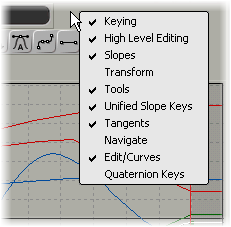
The following image shows the name of each panel of icons that is available in Classic mode.
See the Icon Reference below for a list of icons in the toolbar.
| A |
Commands used only for the animation explorer. These cannot be hidden. See Using the Animation Explorer. |
| B |
The Command panel contains the basic menu commands for editing fcurves. This panel cannot be hidden. |
| C |
The Keying panel contains controls for scaling and translating fcurves, keys, and regions, and for moving between keys on selected fcurves. See Moving Fcurves, Keys, and Regions Precisely, Moving between Keys on an Fcurve, and Scaling Precisely. |
| D |
The High Level Editing (HLE) panel contains controls for editing the fcurve shape in a general way. See Shaping High-Density Fcurves (HLE). |
| E |
The Slopes panel contains controls for changing the slope's angle and handle length. See Changing the Slope Handles with Precise Values. |
| F |
The Transform panel contains controls for scaling and translating fcurves, keys, and regions. See Moving Fcurves, Keys, and Regions Precisely and Scaling Precisely. |
| G |
The Tools panel contains icons for selecting fcurves and keys, adding keys, deleting keys, and retiming the animation. See Selecting Function Curves, Selecting (Tagging) Keys, Adding and Deleting Keys, and Retiming Animation on Function Curves. |
| H |
The Unified Slope Keys panel contains icons for unifying or breaking an fcurve's slope and its handles' length. See Breaking and Unifying the Slope Handles and Controlling the Length of the Slope Handles. |
| I |
The Tangents panel contains icons for controlling the fcurve's slope angle. See Setting the Slope's Orientation (Angle). |
| J |
The Navigate panel contains icons for zooming, panning, and framing in the fcurve editor. See Zooming, Panning, and Framing in the Fcurve Graph. |
| K |
The Edit/Curves panel contains icons for selecting the fcurve interpolation type, using fcurve buffers, rippling, selecting parameter types, and opening the Fcurve Editor Preferences property editor. See Choosing a Function Curve Interpolation Type, Editing Safely with Function Curve Buffers, Viewing Function Curves, and Fcurve Editor Preferences. |
| L |
The Quaternion Keys panel contains controls for editing quaternion rotation fcurves. See Editing Quaternion Function Curves. |
This is a list of all the icons available for both modes in the fcurve editor toolbar:
| Icon | Shortcut Key | Menu Command | Suite or Classic Mode |
|---|---|---|---|

|
Y | Select > Select Tool | Both |

|
Space bar | Select > Select Curve Tool | Classic |

|
T | Select > Select Key Tool | Classic |

|
Q | Edit > Transformation Tools > Region Keys Tool | Both |

|
none | Edit > Transformation Tools > Retime Keys Tool | Both |

|
B | Edit > Transformation Tools > Scale Keys Tool | Classic |

|
, (comma) / . (period) | Select > Select Previous Key / Select Next Key | Both |

|
Shift+E | Keys > Edit Key Tool | Both |

|
I (capital "i") | Keys > Add Key Tool | Both |

|
D | Keys > Remove Key Tool | Both |

|
O (capital "o") | Keys > Unified Slope Orientation | Both - icon only in Classic |

|
L | Keys > Unified Slope Length | Both - icon only in Classic |

|
none | Keys > Manual Slope | Both - icon only in Classic |

|
Shift+A | Keys > Auto Slope | Both |

|
none | Keys > Spline Slope (Spline Tangents) | Classic (Suite) |

|
Shift+0 (zero) | Keys > Zero Slope Orientation (Flat Tangents) | Classic (Suite) |

|
Shift+- (dash) | Keys > Plateau Slope | Both - icon only in Classic |

|
none | Keys > Point at Neighboring Keys Slope Orientation (Linear Tangents) | Classic (Suite) |

|
none | Keys > Mirror Slope Orientation | Both - icon only in Classic |

|
Shift+B | Keys > Zero Slope Length (Break Point) | Both - icon only in Classic |

|
none | Keys > Break Tangents | Suite |

|
none | Keys > Unify Tangents | Suite |

|
none | Keys > Lock Tangent Weight | Suite |

|
none | Keys > Free Tangent Weight | Suite |

|
S | View > Navigate > Navigate Tool | Both - icon only in Classic |

|
C | View > Navigate > Interactive Zoom Tool | Both - icon only in Classic |

|
Z | View > Navigate > Pan and Zoom Tool | Both - icon only in Classic |

|
X | View > Navigate > Pan in X Tool | Both - icon only in Classic |

|
none | View > Navigate > Pan in Y Tool | Both - icon only in Classic |

|
F (A) | View > Frame > Frame Selection (View > Frame > Frame All) | Classic (Suite) |

|
R | View > Frame > Frame Playback Range | Both - icon only in Suite |

|
none | View > Frame > Center Current Time | Both - icon only in Suite |

|
none | View > Isolate Curve | Both |

|
none | Curves > Linear | Both |

|
none | Curves > Spline | Both |

|
none | Curves > Stepped (Stepped Tangents) | Both - icon only in Suite |

|
none | Curves > Buffer Curve Snapshot | Both - icon only in Classic |

|
none | Curves > Swap Buffer Curve | Both - icon only in Classic |

|
none | Edit > Ripple | Both - icon only in Classic |

|
7 | View > Animated Parameters | Both - icon only in Classic |

|
8 | View > Marked Parameters | Both - icon only in Classic |

|
9 | View > Selected Parameters | Both - icon only in Classic |

|
none | File > Preferences | Both - icon only in Classic |
 Except where otherwise noted, this work is licensed under a Creative Commons Attribution-NonCommercial-ShareAlike 3.0 Unported License
Except where otherwise noted, this work is licensed under a Creative Commons Attribution-NonCommercial-ShareAlike 3.0 Unported License