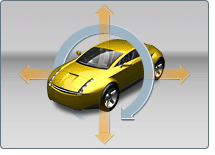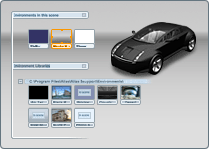Show in Contents

Add to Favorites

Home: Autodesk Showcase Help

Starting Showcase

Introduction

System requirements

Workflow overview
2. Move around the scene
- To move quickly around the scene, press
and hold down the Alt key. Use the left mouse
button to rotate, the middle mouse button to pan, and the right mouse
button to zoom.
- Press the [ key to walk around objects
in discrete steps using the mouse buttons and arrow keys.
- Press the ] key to orbit around a
center of interest.
- To set a new point of interest, hold
down the Ctrl+Alt keys
and click. Further movement is around that point.
- To toggle between orthographic views,
use the ViewCube.
Move around in a scene
Move around the scene as you present it
Switch between views
Keyboard shortcuts for navigating
4. Present the scene
In presentation mode,
you can orbit or walk around a scene, but not change it in any way.
This mode is ideal for presenting concepts to managers and other
colleagues, or for letting them explore on their own.
- Press the Tab key to toggle to presentation
mode.
- Press the [ key to walk around objects
in discrete steps using the mouse buttons and arrow keys.
- Press the ] key to orbit around a center
of interest.
- To set a new point of interest, hold
down the Ctrl+Alt keys
and click. Further movement is around that point.
Present the scene