Keyboard
shortcuts for navigating
Press down the Alt key and use the mouse buttons to move quickly around a scene.
You can also the mouse buttons or the various arrow keys to orbit around a scene. Or, press the [ key to use them to walk around a scene in discrete steps. Their behavior varies depending on whether you are orbiting or walking.
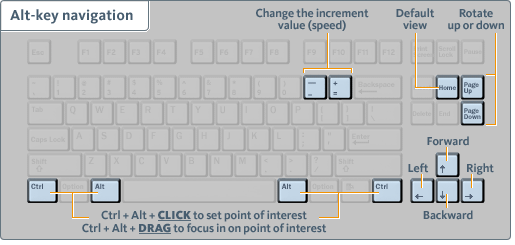
| Alt-key navigation | |
|---|---|
| Move quickly to another part of the scene | Alt key + drag mouse buttons |
| Set a point of interest | Ctrl+Alt (click) |
| Focus in on a point of interest | Ctrl+Alt (drag) |
| Move incrementally to the left or right | Left or right arrow keys. |
| Rotate viewing position up or down | PageUp or PageDown keys. |
| Move forward and backward | Up or down arrow keys. Also, the scroll wheel. |
| Change the increment value (speed) | = (+) or - keys. |
| Go to home view | Home |
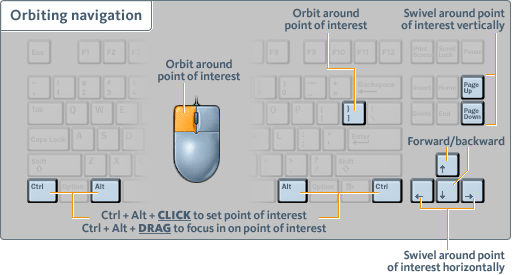
| Orbiting (point-of-interest) navigation | |
|---|---|
| Orbit around a point of interest | ] |
| Set a point of interest | Ctrl+Alt (click) |
| Focus in on a point of interest | Ctrl+Alt (drag) |
| Orbit around the point of interest | Left mouse button (drag) |
| Swivel around the point of interest horizontally in increments | Left or right arrow keys. |
| Swivel around the point of interest vertically in increments | PageUp or PageDown keys |
| Move forward or backward | Up or Down arrow keys.Also, the scroll wheel. |
By default, you navigate by orbiting around objects. Press the [ key to walk around a scene in discrete steps. The following hotkeys are available during walking navigation.
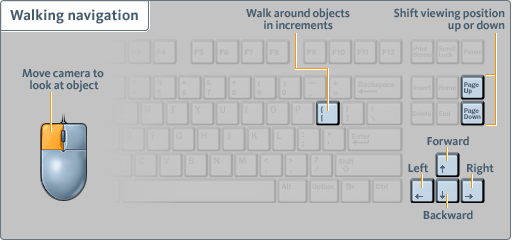
| Walking navigation | |
|---|---|
| Walk around objects in increments | [ |
| Move the camera to look at the object | Left mouse button |
| Walk incrementally to the left or right | Left or right arrow keys. |
| Shift viewing position up or down | PageUp or PageDown keys. |
| Move forward or backward | Up or Down arrow keys.Also, the scroll wheel. |
| Orthographic views | |
|---|---|
| Display ViewCube | V |
| Bottom | F4 |
| Top | F5 |
| Front | F6 |
| Right | F7 |
| Left | F8 |
| Back | F9 |
| Shots | |
|---|---|
| Add a shot, 1 through 9 | Ctrl + number key 1-9 Ctrl + Alt + number key 1-9 |
| View shots you’ve set, 1 through 9 | number key 1-9 |
| Set a new home view | Ctrl + Home |
| View shots | T |
| Create a two-keyframe shot | Ctrl + Shift + T |
| Create a still shot | Ctrl + T |