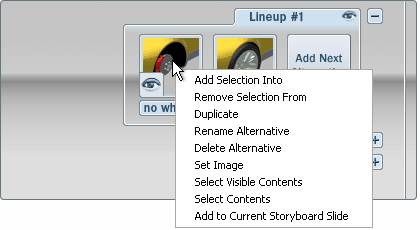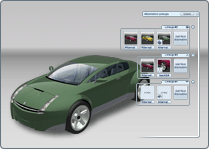
Alternatives let you compare and contrast variations for parts of your scene. For example, parts of a model, color studies, or locations of models or model parts.

Collections of objects or their attributes that youhideor show as a unit in a scene. For example, all the parts that makeup a particular design for a hubcap. See Set up and view model lineups.
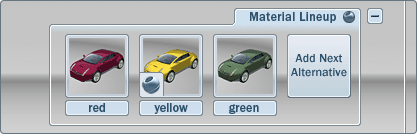
Color and material studies applied to particular parts of a model. See Set up and view material lineups.
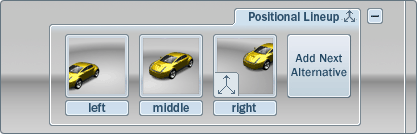
Studies of the placement of models or objects. For example, exploded views versus regular views. See Set up and view positional lineups.
How to use alternatives
Alternative lineups appear to the right of the screen. As you click on each alternative, the contents of the window change to reflect that particular alternative.