Navigate around a scene
Hold down the Alt key and use the right mouse button to tumble:

Hold down the Alt key and use the middle mouse button to move up, down, left, or right:
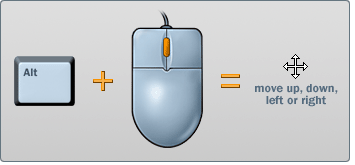
Hold down the Alt key and use the right mouse button to move in or out (zoom):
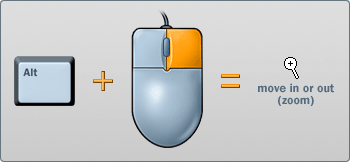

Orbit around a scene
By default, you can use the mouse buttons or arrow keys to orbit around a scene.
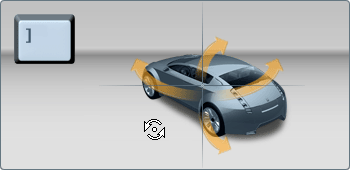
Use the Arrow and Page Up/Page Down keys to move around.

Walk around a scene

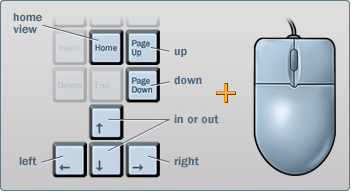
Focus in on a point of interest
To focus in on a point of interest, hold down the Ctrl+Alt keys and drag a marquee (rectangle) around the area you want to focus in on:
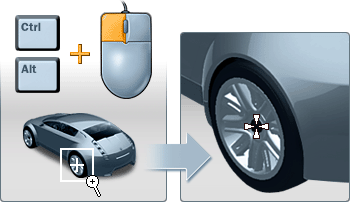
Present a scene in presentation mode
In presentation (view-only) mode, you can orbit or walk around a scene, but not change it in any way. Most interface elements and windows are temporarily hidden. (They appear again when you return to edit mode, without any loss of data.)
You can tell you’re in presentation mode when the message at the bottom says “Walk” or “Orbit”.
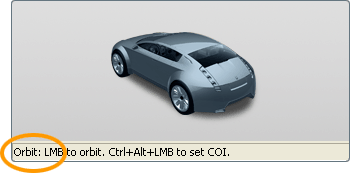
(If the message says “Select,” you are in edit mode and can select and change objects.)
For more information on presenting your scene, go to: