By default, you can use the mouse buttons or arrow keys to orbit around a scene. Or, press the [ key to walk around a scene in discrete steps. Hotkey behavior varies depending on whether you are orbiting or walking.
Orbit around a scene
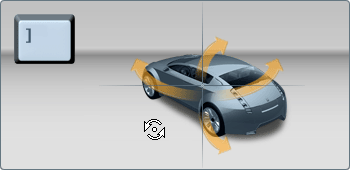
Use the Arrow and Page Up/Page Down keys to move around.

Walk around a scene

Use the Arrow and Page Up/Page Down keys to walk in straight steps. Use the mouse buttons to change the camera angle so you can keep an object in focus as you walk around it.
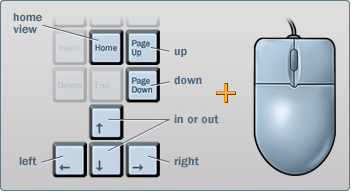
Focus in on a point of interest
To focus in on a point of interest, hold down the Ctrl+Alt keys and drag a marquee (rectangle) around the area you want to focus in on:
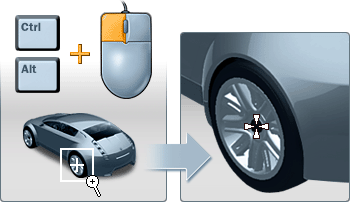
Focus in on a point of interest
To focus in on a point of interest, hold down the Ctrl+Alt keys and drag a marquee (rectangle) around the area you want to focus in on:
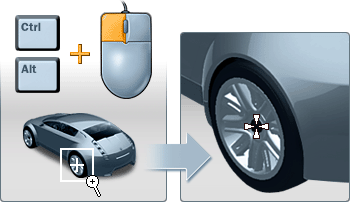
Switch between views with the ViewCube
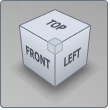 Use the ViewCube in the upper right corner
of the Autodesk Showcase window to switch between 2D and preset
perspective views, and to return to the home view. It fits selected
objects into the view as you change your view.
Use the ViewCube in the upper right corner
of the Autodesk Showcase window to switch between 2D and preset
perspective views, and to return to the home view. It fits selected
objects into the view as you change your view.