Curve sub-objects are either independent point and CV curves (similar to the top-level point and CV curves described in Point Curve and CV Curve), or they are dependent curves. Dependent curves are curve sub-objects whose geometry depends on other curves, points, or surfaces in the NURBS object. When you change the geometry of the original, parent sub-objects, the dependent curve changes as well.
You create curve sub-objects using the Create Curves rollout on the Modify command panel for a NURBS curve.
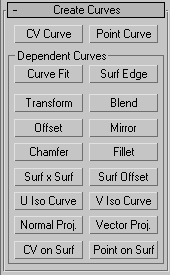
Creation operations for dependent sub-objects require you to select one or more parent objects. In general, you can click and drag, or click and then click again. You can also use the H keyboard shortcut to display the Select Sub-Objects dialog. This is a subset of the Selection Floater for choosing the parent. (The Keyboard Shortcut Override Toggle must be on for H to work this way.)
Toolbox Buttons for Creating Curves
These are the toolbox buttons for creating curve sub-objects:
 Create an independent CV curve sub-object.
Create an independent CV curve sub-object.
 Create an independent point curve sub-object.
Create an independent point curve sub-object.
 Create a dependent fit curve (as with the Curve Fit button).
Create a dependent fit curve (as with the Curve Fit button).
 Create a dependent transform curve.
Create a dependent transform curve.
 Create a dependent blend curve.
Create a dependent blend curve.
 Create a dependent offset curve.
Create a dependent offset curve.
 Create a dependent mirror curve.
Create a dependent mirror curve.
 Create a dependent chamfer curve.
Create a dependent chamfer curve.
 Create a dependent fillet curve.
Create a dependent fillet curve.
 Create a dependent surface-surface intersection curve.
Create a dependent surface-surface intersection curve.
 Create a dependent U iso curve.
Create a dependent U iso curve.
 Create a dependent V iso curve.
Create a dependent V iso curve.
 Create a dependent normal projected curve.
Create a dependent normal projected curve.
 Create a dependent vector projected curve.
Create a dependent vector projected curve.
 Create a dependent CV curve on surface.
Create a dependent CV curve on surface.
 Create a dependent point curve on surface.
Create a dependent point curve on surface.
 Create a dependent surface offset curve.
Create a dependent surface offset curve.
 Create a dependent surface edge curve.
Create a dependent surface edge curve.
CV curve sub-objects are similar to object-level CV curves. The main difference is that you can't give CV curves a renderable thickness at the sub-object level.
Point curve sub-objects are similar to object-level point curves. Points are constrained to lie on the curve. The main difference is that you can't give point curves a renderable thickness at the sub-object level.
This command creates a point curve fitted to points you select. The points can be part of previously created point curve and point surface objects, or they can be point sub-objects you created explicitly. They can't be CVs.
A transform curve is a copy of the original curve with a different position, rotation, or scale.
A blend curve connects the end of one curve to the end of another, blending the curvature of the parents to create a smooth curve between them. You can blend curves of the same type, a point curve with a CV curve (and vice versa), an independent curve with a dependent curve, and so on.
An Offset curve is offset from the original, parent curve. It is normal to the original. You can offset both planar and 3D curves.
A mirror curve is a mirror image of the original curve.
Chamfer creates a curve that is a straight bevel between two parent curves.
Fillet creates a curve that is a rounded corner between two parent curves.
This command creates a curve that is defined by the intersection of two surfaces. You can use surface-surface intersection curves for trimming.
This command creates a curve that is offset from a curve that lies on a surface. In other words, the parent curve must have one of the following types: surface-surface intersection, U iso, V iso, normal projected, vector projected, CV curve on surface, or point curve on surface. The offset is normal to the surface. That is, the new curve is either above or below the surface by the offset amount.
U and V iso curves are dependent curves created from the iso (isoparametric) lines of a NURBS surface. You can use U and V iso curves to trim surfaces.
A normal projected curve lies on a surface. It is based on an original curve, which is projected onto the surface in the direction of the surface's normals.
A Vector Projected curve lies on a surface. This is almost the same as a Normal Projected curve, except that the projection from the original curve to the surface is in the direction of a vector that you can control.
A CV curve on surface is similar to a plain CV curve, but it lies on a surface. You create it by drawing rather than projecting from a different curve. You can use this curve type for trimming the surface on which it lies.
A point curve on surface is similar to a plain point curve, but it lies on a surface. You create it by drawing rather than projecting from a different curve. You can use this curve type for trimming the surface on which it lies.
A surface edge curve is a dependent curve type that lies on the boundary of the surface. It can be the original boundary of the surface, or a trim edge.