A blend curve connects the end of one curve to the end of another, blending the curvature of the parents to create a smooth curve between them. You can blend curves of the same type, a point curve with a CV curve (and vice versa), an independent curve with a dependent curve, and so on.
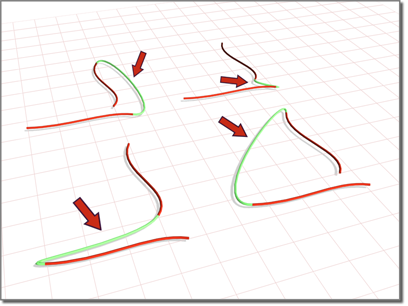
Blend curves connecting original curves
The NURBS object must contain two or more curves.
 (Create Blend Curve).
(Create Blend Curve).
After the blend curve is created, changing the position or the curvature of either parent curve changes the blend curve as well.
Blend Curve rollout (creation time)
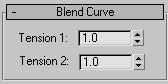
"Tension" affects the tangent between a parent curve and the blend curve. The greater the tension value, the more closely the tangent parallels the parent curve, and the smoother the transition. The lower the tension, the greater the tangent angle and the sharper the transition between parent and blend.
Blend Curve rollout (modification time)
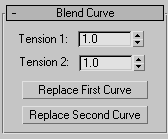
"Tension" affects the tangent between a parent curve and the blend curve. The greater the tension value, the more closely the tangent parallels the parent curve, and the smoother the transition. The lower the tension, the greater the tangent angle and the sharper the transition between parent and blend.