Point curve sub-objects are similar to object-level point curves. Points are constrained to lie on the curve. The main difference is that you can't give point curves a renderable thickness at the sub-object level.
Drawing Three-Dimensional Curves
When you create a point curve, you can draw it in three dimensions. There are two ways to do this:
With the Ctrl key method, further mouse movement lifts the latest point off the construction plane. There are two ways to use this:
While you are offsetting the point, a red dotted line is drawn between the original point on the construction plane and the actual point offset from the plane. You can move the mouse into an inactive viewport, in which case 3ds Max sets the height of the point using the point's Z axis in the inactive viewport. This lets you set the height of the point with accuracy.
Snaps also work when you change the height of a point. For example, if you turn on Point snapping, you can set a point to have the same height as another point by snapping to that other point in an inactive viewport.
To create a point curve sub-object:
 (Point Curve).
(Point Curve).
While you are creating a point curve, you can press Backspace to remove the last point you created, and then previous points in reverse order.
If Draw In All Viewports is on, you can draw in any viewport, creating a 3D curve.
To lift a point off the construction plane, use the Ctrl key as described earlier in this topic under Drawing Three-Dimensional Curves.
As with splines, if you click over the curve's initial point, a Close Curve dialog is displayed. This dialog asks whether you want the curve to be closed. Click No to keep the curve open or Yes to close the curve. (You can also close a curve when you edit it at the Curve sub-object level.) When a closed curve is displayed at the Curve sub-object level, the initial point is displayed as a green circle, and a green tick mark indicates the curve's direction.
Point Curve rollout (creation time)
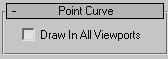
Lets you use any viewport while you are drawing the curve. This is one way to create a 3D curve. When off, you must finish drawing the curve in the viewport where you began it. Default=on.
While Draw In All Viewports is on, you can also use snaps in any viewport.