The Autodesk® Subscription Advantage Pack for Autodesk® Mudbox® 2012 delivers additional powerful 3D painting and sculpting tools for digital artists and sculptors. Further developing the texture capacity improvements introduced in Mudbox 2012, the new Gigatexel engine works to let you create enormous amounts of detail, limited only by your hardware configuration.
The Subscription Advantage Pack also offers support for creasing and hard edges, new workflows for converting bump to normal maps, as well as tiling planes for easier extraction of repeated details or painted patterns. You'll find new options for creating color correction presets, flipping and duplicating meshes, editing falloff curves, along with several Sculpt and Paint tool improvements. This release also expands the Ptex feature set included in Mudbox 2012, with new options for extracting and importing Ptex files.
Read on for more information on all of the features available in the Subscription Advantage Pack, and look for the 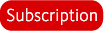 tag on new and updated content in the Mudbox Help.
tag on new and updated content in the Mudbox Help.
You can now work with enormous texture datasets in Mudbox just as easily as small datasets. Building upon earlier work to support ever greater texture capacity, Mudbox now features a robust Gigatexel Engine. Designed to perform automatically and seamlessly in the background, the Gigatexel Engine lets you create high quality assets with enormous amounts of detail, limited only by your hardware configuration.
Although the Gigatexel Engine is designed to work silently in the background, advanced users can control the texture capacity options using the new preferences Use Gigatexel Engine and Paint Buffer Memory Budget.
 Watch: Gigatexel_Engine.mp4
Watch: Gigatexel_Engine.mp4
This movie demonstrates the Mudbox Gigatexel Engine using the True Marble image by Unearthed Outdoors, LLC, which is licensed under a Creative Commons Attribution 3.0 United States License. The image is available here.
Refer also to the following topics for new or updated information:
Support for creasing and hard edges
This version of Mudbox provides new support for working with meshes that have hard edges, creasing, and smoothing, created in Autodesk® Maya®, Autodesk® 3ds Max®, and Autodesk® Softimage®. A variety of new options let you properly import, subdivide, and sculpt on base meshes with sharp edges and hard surfaces, helping you to accurately detail and paint these unique surfaces.
Mudbox is set up to accurately display and subdivide your imported models with hard edges by default, with no configuration necessary. You can find the new options and settings in the following areas:
See also Import and export objects with creasing and hard edges.
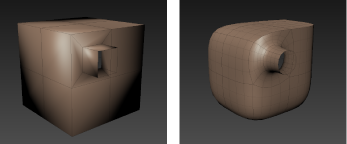
Convert bump maps to normal maps
You can now convert bump maps to normal maps, and optionally combine painted bump map detail with extracted normal map detail to produce a single map. This lets you create relief detail by sculpting and painting, then merge the results into a single map suitable for use in a game engine. See Convert a bump map to a normal map.

Tiling planes for painting and sculpting
New tiling planes let you paint and sculpt tiled detail, creating seamless, repeated features or textures. Select Create > Tiling Plane and use the new Create Tiling Plane window to specify the size and orientation of the plane, then use any paint or sculpt tool to create your repeating pattern. Use your tiled textures to efficiently cover large surface areas, or extract the sculpted detail into a displacement map (including vector displacement maps).
See Sculpt or paint on a tiling plane.

Quickly create pairs of objects (such as boots or gloves), or repeated features (such as double doors) using new items in the Edit and Mesh menus. Select Edit > Duplicate to create a copy of a model, and optionally select Mesh > Flip Mesh to flip the mesh.
See Duplicate a model and Flip a model.

Create presets in the Adjust Color window
The Adjust Color window lets you make global adjustments to the color of a paint layer. Now you can create presets to save and reuse the adjustments you commonly make to paint layers, or try the new default presets for inverting the layer, applying gamma correction, or assessing luminance values.
In addition, a new Luminance option lets you quickly extract the luminance values of a paint layer, converting all color values to monochrome.

Refer to the following topics for new and updated information:
Falloff curve editing improvements
Updates to the falloff curve editing tool make it easier to adjust the shape of sculpt and paint tool falloff. You can now add or delete points on the curve with a single click. In addition, a new Falloff Curve window lets you work with an expanded view of the curve for easier editing. See Adjust tool falloff for updated information.
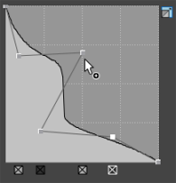
Adding to the PTEX painting feature set in Mudbox 2012, the Subscription Advantage Pack includes improvements in the following areas for your PTEX workflows:
 Import Layer and Import Layer Mask in the Paint Layers window. See Import PTEX files.
Import Layer and Import Layer Mask in the Paint Layers window. See Import PTEX files. 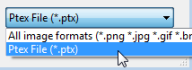
 , Rotate
, Rotate  , Scale
, Scale  ) now work on multiple objects. See Select and move items and Select/Move Tools tray for updated information.
) now work on multiple objects. See Select and move items and Select/Move Tools tray for updated information.
In addition, you can now easy delete any materials that are no longer used in your scene. See Delete materials for updated information.


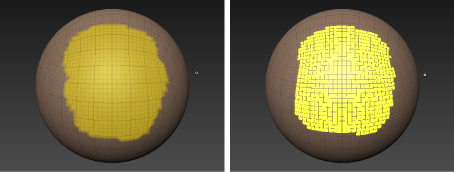
 is available for all Paint Tools except Clone, Blur, and Dry Brush.
is available for all Paint Tools except Clone, Blur, and Dry Brush.