The Paint Layers window lets you convert a bump map to a normal map.
You can then (optionally) combine the converted normal map with other normal map layers, effectively combining painted bump map detail with extracted normal map detail to produce a single map. This can be useful when you want to create detail using both normal and bump maps, but you need a single map suitable for use in a game engine.
To convert a bump map to a normal map
For example, do either of the following:
 Import Layer, navigate to select a bump map, then specify Bump Map in the Select Channel option that appears.
Import Layer, navigate to select a bump map, then specify Bump Map in the Select Channel option that appears.
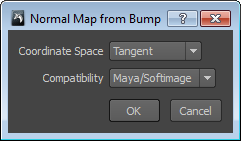
Mudbox converts the bump map layer to a normal map layer and adds it to the Normal Map channel. (By default, the new layer is named after the original bump layer and appended with 'NORMAL'.) The original bump map layer is unchanged.
In many cases, the newly converted normal map layer overrides any existing normal detail on lower layers. Adjusting the blend mode lets you view the combined effect.
To combine the converted normal map with an existing normal map
 , then select Merge Visible.
, then select Merge Visible.
Mudbox combines the normal map layers into a single layer, which you can then export. (See Save or export paint layers.)