Increases the resolution of the model by subdividing each polygonal face into four smaller faces. As a result, the number of faces quadruples each time you subdivide. See Increase a model's resolution.
Select Add New Subdivision Level >  (Windows and Linux) or Add New Subdivision Level Options (Mac OS X) to open the Subdivision Options window.
(Windows and Linux) or Add New Subdivision Level Options (Mac OS X) to open the Subdivision Options window.
When on, applies global smoothing to the model’s UV texture coordinates each time it is subdivided. Smoothing UVs is useful if the model will be rendered as a subdivision surface model in another application that supports a similar UV smoothing algorithm as Mudbox. Off by default.
Available only when Preserve Hard Edges is on. When on, Mudbox handles hard edges as infinite creasing edges during subdivision and creates a continuous crease, similar to hard edges with the TurboSmooth modifier in 3ds Max. This means edges are only smoothed along the edge direction, but not smoothed along the direction across the edges. Normals along the edges are changed smoothly, but normals on the left side of the edge change dramatically to normals on the right side. (The effect is to round over corners and edges.)
When off, the hard edges are fixed (meaning they are subdivided in a linear fashion and not smoothed at all, like in Maya). For new vertices inserted during subdivision, Mudbox uses linear interpolation from the original hard edges to determine the angles of new faces at corners and edges.
The following images illustrate the difference between a mesh subdivided twice with Crease Hard Edges on, and off.
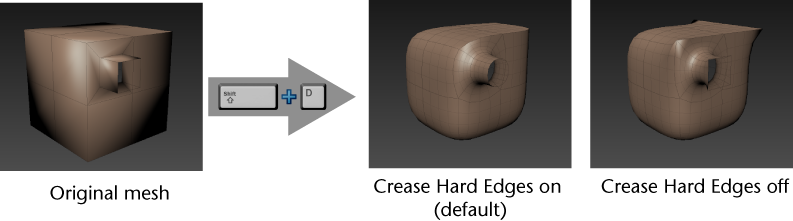
For use on imported, high resolution meshes that were Catmull-Clark subdivided in other applications. Recreates lower subdivision levels for the active mesh. See also Rebuild subdivision levels for an imported mesh.
Calculates and stores the topological center of a topologically symmetrical model (based on your selection of two faces straddling the center line). Setting the topological axis is required for using layer symmetry or if you want to mirror sculpting on a model that is topologically symmetrical, but posed asymmetrically. Sculpt using symmetry.
Flips the entire mesh around the specified axis, including all subdivision levels and any sculpt layers.
Select from the following sub-options depending on how you want the flipped mesh to be positioned:
See also Flip a model.
Transfers high frequency sculpting detail, joint weighting, and sculpt layers from a high resolution mesh (the source) to a mesh with different topology (the target). See Transfer sculpt detail.
Scans all meshes in the scene for potential problems.
By default, the Validate meshes on import preference is on and Mudbox automatically scans FBX or OBJ meshes for potential problems on import, before you invest any time sculpting or painting. If you have turned this preference off, selecting Mesh > Validate Meshes lets you run the scan manually.
Automatically creates UVs for any mesh. Depending on your mesh, the following can occur:
Opens the How to Prepare Your Mesh for PTEX window, the PTEX Setup window, or both. See also Prepare a model for PTEX painting.