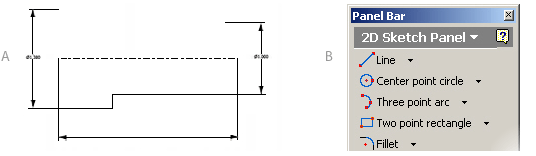| We’ve got some of the basics down—so now where do we begin?
The process for building parts with Autodesk Inventor is simple:
- Select a plane to sketch on
- Make a sketch
- Constrain the sketch
- Dimension the sketch
- Convert the 2D sketch into a 3D part
That’s it. And, believe me, it’s just as easy as it sounds.
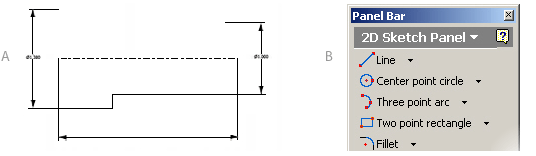
Getting Started (A)
It all starts with a simple sketch, just like you’ve been drawing
on a napkin all these years. All sketches must be drawn on a sketch
plane (makes sense), and when you start a new part file a sketch
plane is automatically set up for you. The next step is determining
the shape for your base sketch. Take a look at the part you want
to create and determine the shape that best resembles the overall
part. Try to start with a flat face, since they’re much easier to
work with. After determining your base sketch, you’re ready to begin
drawing.
Sketching Made Simple (B)
There are so many great sketching features in Autodesk Inventor
there is no way I could possibly cover them all here—so I’m just
going to highlight a few key aspects of the part-building process.
To start off on the right foot, you’ll notice that
the smart panel bar automatically knows we’re in Sketch mode, so
the only tools available are those you use to sketch.Here you’ll
find familiar tools to choose from such as lines, arcs, and circles.
As you start to draw the sketch, you’ll find that Autodesk Inventor
automatically makes some basic geometric assumptions (known as constraints)
such as horizontal/vertical or parallel/perpendicular. Little icons,
called glyphs, display, representing the type of constraint that
will be added to the geometry. This is similar to working with AutoCAD
Ortho mode. As with Ortho, you can turn these constraints off by
holding down the Ctrl key. We’ll take a closer look at these constraints
in the next step.
You’ll also see that Autodesk Inventor helps you along by displaying
inferred tracking points as dashed lines that work off existing
geometry endpoints. This can be compared to AutoCAD object tracking
(for those elite few who were able to figure it out!). You may also
come across some implied object snaps that help you through the
sketching process.
Sketching Made Even Simpler
When you start to sketch, make it easy on yourself by simply approximating
the overall size and shape of the base sketch. Later, we’ll add
some constraints and dimensions to create the exact sketch we’re
after. And make the sketch simple—the simpler the better. We’ll
add holes, fillets, chamfers, and more later. You’ll also want to
make sure that all the endpoints are coincident (meet at the endpoints),
with no gaps or overhang.
One last tip—Autodesk Inventor has multiple Undo and Redo. Don’t
we wish AutoCAD had that! You’ll find the Autodesk Inventor sketching
tools are more intuitive and simpler than those in AutoCAD—be sure
to try them all!
< back next
>
|