These parameters let you specify luminous surfaces within the Arch & Design material; for example, a translucent lamp shade.
A self-illuminated surface does not actually cast light, but it can optionally act as a source of indirect light when Final Gather is in effect, so it can have an impact on scene lighting in the rendered image.
The optimal settings for self-illuminated surfaces depend on the lighting conditions and desired effects. This table provides recommended initial settings for lights and the glow options under different circumstances:
| Light Object | Self-Illuminated Surface | |||
| Affect Specular | Affect Diffuse | Visible in Reflections | Illuminates with FG | |
| Area Lights | Off | On | On | Off |
| Point Lights | On | On | Off | Off |
| Glowing Object | not applicable | not applicable | On | On |
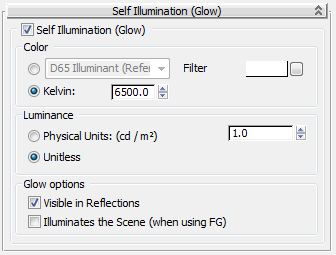
To set the illumination color, choose either option and adjust its parameter:
Use a color filter to simulate the effect of a color filter placed over the self-illuminated surface. For example, a red filter over a white luminance source casts red light. Set the filter color by clicking the color swatch to display the Color Selector. Click the map button to apply a map to this component. Default=white (RGB=255,255,255; HSV=0,0,255).
To set the brightness of the illuminated surface, choose either option and then adjust the numeric setting:
When Physical Units is chosen, sets the brightness in cd/m 2 . When Unitless is chosen, sets the brightness as an arbitrary value.
The following table shows some representative real-world luminance values.
| Object | Brightness in cd/m 2 |
|---|---|
| Cathode-ray tube (CRT) television screen | 250 |
| Liquid-crystal diode (LCD) television screen | 140 |
| Bright light-emitting diode (LED) panel on an electronic device such as a DVD player | 100 |
| Frosted lens in front of a desk lamp | 10,000 (average) |
| Frosted lens in front of a residential recessed halogen lamp | 10,000 (average) |
| Exterior of a ceramic lamp shade on a decorative fixture | 1300 |
| Interior of a ceramic lamp shade on a decorative fixture | 2500 |
| Frosted incandescent bulb inside a decorative fixture | 210,000 |
| Cloudy sky in the afternoon | 8,000 |
| White ceiling in a brightly daylit room on a cloudy day, oriented north | 140 |
| Reflection from a cloudy sky on a varnished wooden floor | 875 |
| Dark asphalt on a cloudy afternoon, outdoors | 115 |
When on, and Final Gather is in effect, the self-illuminated surface acts as an indirect light source and contributes to the Final Gather lighting in the scene. When off, has no effect on Final Gather.
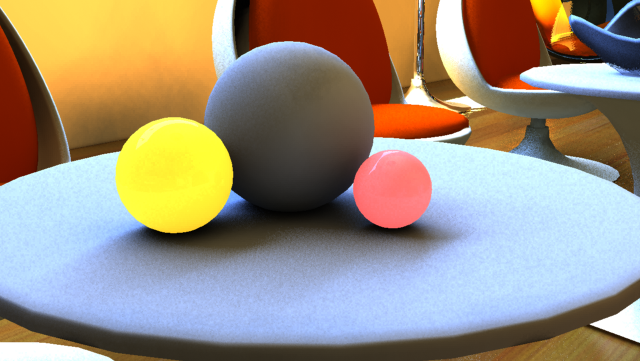
Self-illuminated spheres not illuminating the scene
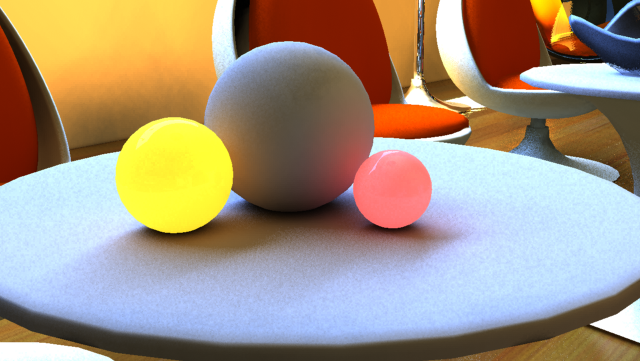
Self-illuminated spheres illuminating the scene