Materials describe how an object reflects or transmits light. Within a material, maps can simulate textures, applied designs, reflections, refractions, and other effects. (Maps can also serve as environments and projections from lights.) The Material Editor is the dialog you use to create, alter, and apply the materials in your scene.

Image by Michael McCarthy
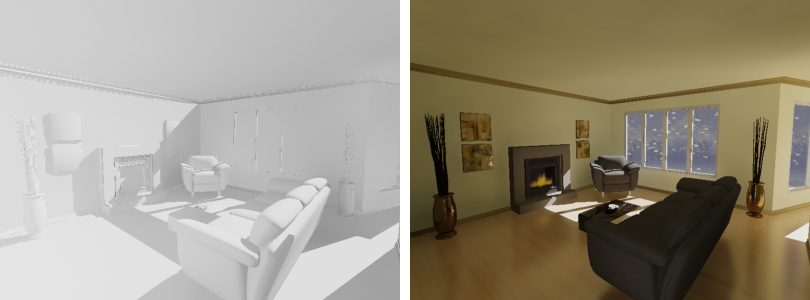
Left: Only a neutral, gray material applied to objects
Right: Realistic materials applied to the scene, including transparent glass, scenery, and a snowfall
3ds Max gives you a wide variety of options for designing materials. If you’re new to designing and using materials, read these topics for a general idea about working with materials, and what the most important options are.
The Material Editor provides functions to create and edit materials and maps.
The Material/Map Browser lets you choose a material, map, or mental ray shader.
The Material Explorer lets you browse and manage all the materials in a scene.
Materials create greater realism in a scene. A material describes how an object reflects or transmits light. You assign materials to individual objects or selection sets; a single scene can contain many different materials. Different materials have different uses.
The most common use for maps is to improve the appearance and realism of Materials. You can also use maps to create environments or projections from lights (see Advanced Effects Rollout ).
The topics in this section describe various tools and utilities for managing materials, maps, and vertex color.