The Assign Renderer rollout displays which renderers are assigned to the production and ActiveShade categories, as well as the sample slots in the Material Editor.
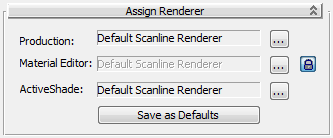
For each rendering category, the rollout shows the name of the renderer currently assigned, and a button that lets you change the assignment.
Click the button with the ellipsis to change the renderer assignment. The button displays a Choose Renderer dialog.
 By default, the sample slot renderer is locked to be the same as the production renderer. You can turn off the lock button
to assign a different renderer for sample slots.
By default, the sample slot renderer is locked to be the same as the production renderer. You can turn off the lock button
to assign a different renderer for sample slots.
The only ActiveShade renderer that ships with 3ds Max is the default scanline renderer.
This dialog appears when you click one of the Choose Renderer (“...”) buttons on the Assign Renderer rollout.