 Command entry:
Command entry:Create or select an editable poly object.


Modify panel

Subdivision Displacement rollout
 Command entry:
Command entry:Create or select an editable poly object.

Modeling ribbon

Subdivision panel

Activate Use Displacement.

Displacement panel
Specifies surface approximation settings for subdividing an editable poly object. These controls work like the surface approximation
settings for NURBS surfaces. They are used when you apply a Displacement map to the editable poly object.
NoteThese settings differ from the
Subdivision Surface rollout settings in that, while the latter are applied at the same modifier-stack level as the mesh, subdivision displacement is
always applied at the top of the stack, when the mesh is used for rendering. So, for example, applying the Symmetry modifier
to an object that uses surface subdivision would affect the subdivided mesh, but would not affect an object that uses subdivision
displacement only.
TipBy default, subdivision displacement is visible only when the object is rendered. To see the results of displacement in the
viewports, apply the
Displace Mesh modifier.
Interface
- Subdivision Displacement
-
When on, polygons are subdivided to accurately displace the poly object, using the method and settings you specify in the
Subdivision Presets and Subdivision Method groups. When off, the poly is displaced by moving existing vertices, the way the
Displace modifier does. Default=off.
NoteOn the modeling ribbon, this control is available as the Subdivision panel
 Use Displacement
Use Displacement button.
- Split Mesh
-
Affects the seams of displaced poly objects; also affects texture mapping. When on, the poly object is split into individual
polygons before it is displaced; this helps preserve texture mapping. When off, the poly is not split and an internal method
is used to assign texture mapping. Default=on.
TipThis parameter is required because of an architectural limitation in the way displacement mapping works. Turning Split Mesh
on is usually the better technique, but it can cause problems for objects with clearly distinct faces, such as boxes, or even
spheres. A box's sides might separate as they displace outward, leaving gaps. And a sphere might split along its longitudinal
edge (found in the rear for spheres created in the Top view) unless you turn off Split Mesh. However, texture mapping works
unpredictably when Split Mesh is off, so you might need to add a
Displace Mesh modifier and make a
snapshot of the poly. You would then apply a
UVW Map modifier and then reassign mapping coordinates to the displaced snapshot poly.
Subdivision Presets group & Subdivision Method group
These settings determine how 3ds Max applies the displacement map when Subdivision Displacement is on. They are identical to the Tessellation settings on the
Surface Approximation rollout used for NURBS surfaces.
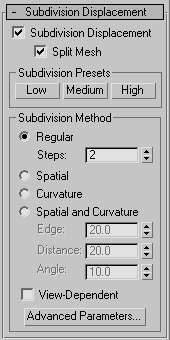
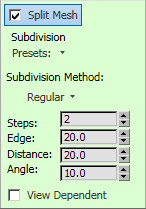
 Use Displacement button.
Use Displacement button.