Choosing Tools  Snapshot opens the Snapshot dialog. This enables you to clone an animated object over time.
Snapshot opens the Snapshot dialog. This enables you to clone an animated object over time.
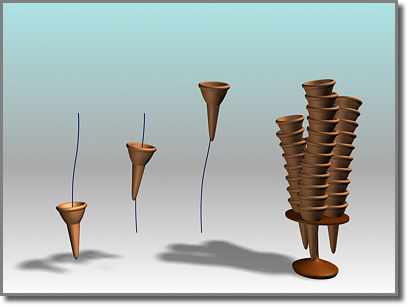
Using an ice-cream cone animated along a path, Snapshot creates a stack of cones.
Snapshot spaces the clones equally in time. Adjustments in Track View let you space the clones equally along the path instead (see the second procedure, below).
Like other clone techniques, Snapshot creates copies, instances, or references. You can also choose a mesh option for use with particle systems.
You can clone particle systems as static mesh objects. You can also produce clones of the particles themselves as meshes,
when using the Snapshot dialog  Clone Method
Clone Method  Mesh option. This works with all configurations of particle systems, including those using MetaParticles. Usage is the same
as with other types of objects.
Mesh option. This works with all configurations of particle systems, including those using MetaParticles. Usage is the same
as with other types of objects.
 Select an object with an animation path.
Select an object with an animation path.
Snapshot also shows the effect of any other transform animations, such as rotate or scale as well as parametric modifier animation.
 (Snapshot), which is on the Array flyout.
(Snapshot), which is on the Array flyout.
To space clones evenly by distance:
 Select an object with an animated position.
Select an object with an animated position.
 Assign Controller and check that the track is using a Bezier Position controller. Do one of the following:
Assign Controller and check that the track is using a Bezier Position controller. Do one of the following: Snapshot.
Snapshot.
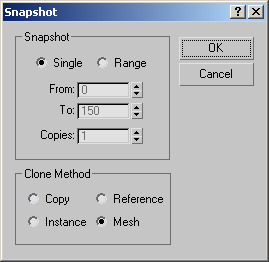
With the Copy, Instance, and Reference methods, the clone retains any animation within the object, so all the clones will be animated in the same way.
Clones instances of the selected object. Not available with particle systems.
Clones references of the selected object. Not available with particle systems.