The Raytracer Controls rollout for a Raytrace material controls affect the operation of the raytracer itself. It can help you improve rendering performance.
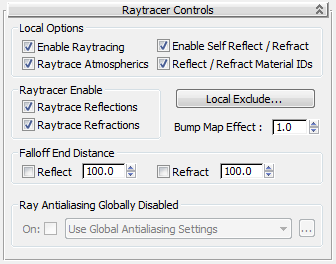
Turns self reflection/refraction on or off. Default=on.
Can an object reflect itself? For example, a teapot's body reflects the teapot's handle, but a sphere will never reflect itself. If you don't need this effect, you can improve render time by turning off this toggle.
When on, the material reflects effects assigned to material IDs in the renderer's G-buffer on or off. Default=on.
By default, Raytrace material and Raytrace map reflect effects assigned to a material's ID, so that G-buffer effects are not lost. For example, if a raytraced object reflects a lamp made to glow with the Video Post Glow filter (Lens Effects Glow), the reflection glows as well.
These two check boxes turn raytracing of reflections or refractions on or off for this material. If you are using the Raytrace material to create only reflections or refractions, turn off the one you aren't using to improve rendering time.
Displays the local Exclude/Include dialog.
An object that is excluded locally is excluded from this material only.
Raytraced Reflection and Refraction Antialiaser group
Controls in this group let you override the global antialiasing settings for raytraced maps and materials. They are unavailable
if antialiasing is turned off globally. To turn on antialiasing globally, choose Rendering  Raytrace Globals to display the Raytracer Global Parameters rollout.
Raytrace Globals to display the Raytracer Global Parameters rollout.
Chooses which antialiasing settings to use. There are three options:
Click ... to open the Raytracer Global Parameters rollout.
Click ... to open the Fast Adaptive Antialiaser dialog.
Click ... to open the Multiresolution Adaptive Antialiaser dialog.
When you change settings for an antialiaser locally, you don't affect the global settings for that antialiaser.