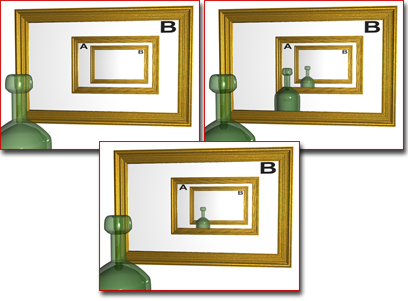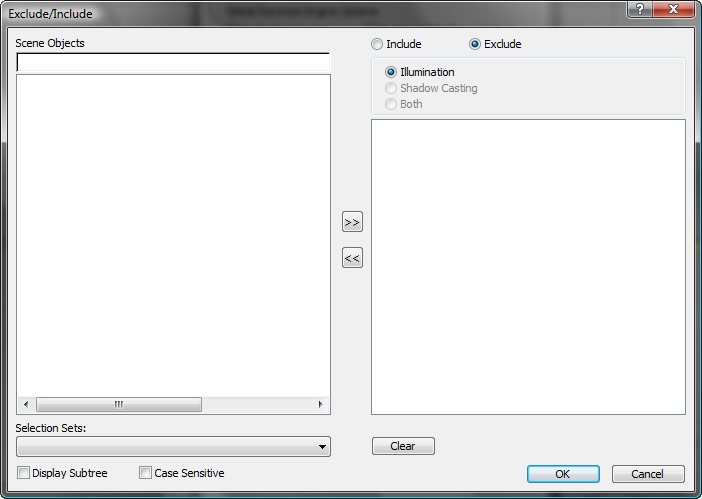Command entry:
Command entry:Rendering menu

Raytrace Global Include/Exclude (visible only when the Default Scanline renderer is active)
 Command entry:
Command entry: 
Render Setup dialog

Raytracer panel (visible only when the Default Scanline Renderer is active)

Raytracer Global Parameters rollout

Global Raytrace Engine Options group

Exclude button
 Command entry:
Command entry:Rendering menu

Raytracer Settings (visible only when the Default Scanline renderer is active)

Render Setup dialog

Raytracer Panel

Raytracer Global Parameters rollout

Global Raytrace Engine Options group

Exclude button
These dialogs let you specify which objects the raytracer will and won't see. This is a good optimization when you are working
with complex scenes and all you really need is for an object to reflect itself or some other, simpler elements in the scene.
The global dialog affects all Raytrace materials and Raytrace maps in your scene. The local dialog affects only the current material or map.
TipAnother good use for exclusion can be when you are working on a scene where the world-space scale of objects is not realistic.
For example, consider an animation of a space dog-fight, with a planet and its moon in the background. You would use a planet
that was actually much smaller, relative to the fighters, than an actual planet. (For example, the planet might be only five
times bigger than the fighters, and the moon only half as big as the fighters.) If the fighters are reflective, the reflections
of the planet and moon will be incorrect and will give away the fact that you are using miniatures. In this case, raytrace
the reflective fighters, and laser blasts, and so on, but exclude the planet and moon props from the raytracer. Create an
environment map that represents the planet and moon at their correct scale, and make that the Raytrace material's local environment.
When you render, the scale of the planet and moon geometry appears to be correct, and the reflections on the fighters will
behave as your eye expects.
Interface
Both the Global and the Local Exclude/Include dialogs contain the following controls:
- Exclude/Include
-
Choose whether raytracing will exclude or include the objects named in the list on the right.
- Illumination / Shadow Casting / Both
-
For the raytracer, this is turned off (always set to Illumination).
- Scene Objects
-
Select objects from the Scene Objects list on the left, then use the arrow buttons to add them to the exclusion list on the
right.
The Exclude/Include dialog treats a group as an object: You can exclude or include all objects in a group by selecting the
group's name in the Scene Objects list. If a group is nested within another group, it isn't visible in the Scene Objects list.
- Search Field
-
The edit box above the Scene Objects list lets you search for object names by entering names that use wildcards.
- Display Subtree
-
When on, indents the list according to the object hierarchy.
- Case Sensitive
-
When on, uses case sensitivity when searching object names.
- Selection Sets
-
Displays a list of named selection sets. Choosing a selection set from this list selects those objects in the Scene Objects
list.
- Clear
-
Clears all entries from the Exclude/Include list on the right.
- OK
-
Closes the dialog and retains the exclude or include operations you performed.
- Cancel
-
Closes the dialog and cancels the exclude or include operations you performed.
 Command entry:Rendering menu
Command entry:Rendering menu  Raytrace Global Include/Exclude (visible only when the Default Scanline renderer is active)
Raytrace Global Include/Exclude (visible only when the Default Scanline renderer is active)