 Command entry:Rendering menu
Command entry:Rendering menu  Raytracer Settings (visible only when the Default Scanline renderer is active)
Raytracer Settings (visible only when the Default Scanline renderer is active)  Render Setup dialog
Render Setup dialog  Raytracer panel
Raytracer panel  Raytracer Global Parameters rollout
Raytracer Global Parameters rollout  Global Ray Antialiaser group
Global Ray Antialiaser group  Turn on global ray antialiasing.
Turn on global ray antialiasing.  Choose Fast Adaptive Antialiaser from the drop-down list.
Choose Fast Adaptive Antialiaser from the drop-down list.  ... button
... button
 Command entry:
Command entry: 
 Material Editor
Material Editor  Raytrace material
Raytrace material Raytracer Controls rollout
Raytracer Controls rollout  Raytraced Reflection and Refraction Antialiaser group (enabled only if antialiasing is globally enabled)
Raytraced Reflection and Refraction Antialiaser group (enabled only if antialiasing is globally enabled)  Choose Fast Adaptive Antialiaser from the drop-down list.
Choose Fast Adaptive Antialiaser from the drop-down list.  ... button
... button
 Command entry:
Command entry: 
 Material Editor
Material Editor  Raytrace map
Raytrace map Raytracer Parameters rollout
Raytracer Parameters rollout  Raytraced Reflection and Refraction Antialiaser group (enabled only if antialiasing is globally enabled)
Raytraced Reflection and Refraction Antialiaser group (enabled only if antialiasing is globally enabled)  Choose Fast Adaptive Antialiaser from the drop-down list.
Choose Fast Adaptive Antialiaser from the drop-down list.  ... button
... button
The Fast Adaptive Antialiaser dialog changes settings for the Raytrace material and maps Fast Adaptive antialiaser. You can use this dialog either globally, from the Raytracer Global Parameters rollout, or locally, from the Raytracer Controls rollout. When you locally change settings for an antialiaser, you don't affect the global settings for that antialiaser.
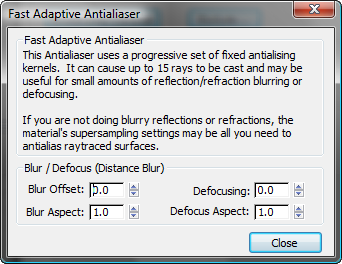
Blur / Defocus (Distance Blur) group
Blur Offset is similar to blur offset for Bitmaps, while defocus is based on distance.
Affects the sharpness or blurriness of the reflections or refractions without regard to distance. You can use Blur Offset to soften or defocus the details of a reflection or refraction. The value is specified in pixels. Default=0.0.
See Blur/Blur Offset.
Defocusing is a blur based on distance. With Defocus, objects near the surface are not blurred, but objects farther away are blurred. The rays cast are spread as they leave the Raytrace material object's surface. Default=0.0.