The mr A&D elements let you specify as render elements the most important components of the Arch & Design material, generally in three different contribution types: raw, level, and output. You can save these as HDR image files for subsequent compositing in a program such as Autodesk Toxik.
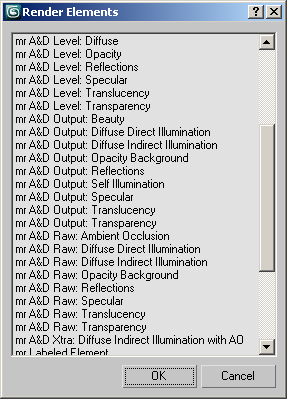
With most of the elements, raw is the unscaled contribution, and level is the scaling, and the output component, calculated by multiplying the raw and level components, is the resultant contribution of the element to the full rendered output. The level is often related to an input parameter (or combinations thereof), and has been modified to abide by the energy-conservation feature of the Arch & Design material.
Hence the elements contain some redundancy: For example, if you just want the current reflections in a separate channel, use the Output Reflections element, but if you want more control over the amount of reflections in post-production, you can instead use Raw Reflections and Level Reflections, multiplying them (with optional, additional processing) in the compositing phase prior to adding them to the final color.

Reflections: Raw (left) * Level (center) = Output (right)
Following is a list of all available render elements for the Arch & Design material (each has the “mr A&D” prefix):
The Level output contains the actual opacity itself. Care must be taken if opacity equals zero, because this mean that the material has performed no shading whatsoever and none of the other outputs will contain any value at all.
 Glossiness value and the Anisotropy settings, while Level is determined by the BRDF settings, the Reflectivity and Reflection
Glossiness value and the Anisotropy settings, while Level is determined by the BRDF settings, the Reflectivity and Reflection  Color values, and the Relative Intensity of Highlights value.
Color values, and the Relative Intensity of Highlights value.
Due to the redundancy available in the outputs, there are several ways to composite them to yield the same result as the beauty render. Here we outline two compositing pipelines in equation form. You can use these in Autodesk Toxik and other HDR compositing applications.
First we have the “simple” variant, which is simply a sum of the various result parameters. This version allows only minimal post-production changes to the overall balance between the materials. Its advantage is in not needing as many files, as well as working reasonably well in non-floating-point compositing.
Beauty = Output Diffuse Direct Illumination + Output Diffuse Indirect Illumination + Output Specular + Output Reflections + Output Transparency + Output Translucency + Self Illumination
Then we have the more “complex” variant, which uses the various raw and level outputs, thus allowing much greater control in post production.
Note that the raw outputs need to be stored and composited in floating point to maintain the dynamic range. The level outputs always stay in the 0.0-1.0 range and do not require floating-point storage.
Beauty = Level Diffuse * (Raw Diffuse Direct Illumination + (Raw Diffuse Indirect Illumination * Raw Ambient Occlusion)) + Level Specular * Raw Specular + Level Reflections * Raw Reflections + Level Transparency * Raw Transparency + Level Translucency * Raw Translucency + Self Illumination