Use the Reinitialize command on the Physique rollout to reset a particular attribute of a character's skin behavior. Among common uses are resetting bulges, deleting tendons, reassigning vertex-link assignments, or repositioning the biped relative to the attached mesh. Essentially, you can reinitialize to reset any single item in the Initialization group, or all items.
The toggles in the Initialization group of the Physique Initialization dialog are available only when you click Reinitialize.
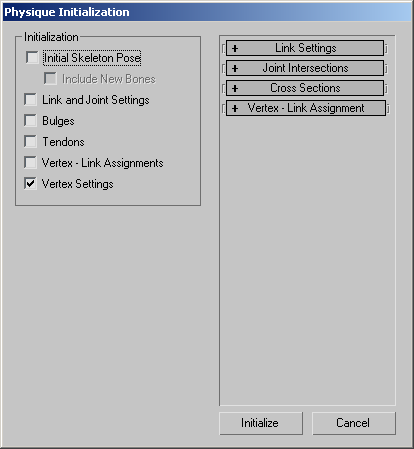
Uses the current hierarchy position (for example, the biped pose) as the default pose for defining how the skeleton fits inside the skin. The current pose becomes the new initial pose, replacing the pose used when you first attached the mesh to the biped. Default=off.
When using Physique with a biped, turn on Initial Skeleton Pose if you want to use Figure mode to reposition the biped relative to the mesh; for example, to reposition the biped shoulder joints. It is helpful first to turn off the Physique modifier, using the lightbulb icon in the modifier stack display. This lets you use Figure mode to scale and rotate the biped limbs independent of the mesh skin. Use this option after you scale a character (see Scaling a Character).
Resets link parameters and joint intersection parameters to their default values. Link parameters include Bend, Twist, Sliding, and Radial Scale values. For Radial Scale, this includes Scale, Amplitude, Stretch, and Breath. Default=off.
When this option is on, you can set new default values in the Link Settings rollout and the Joint Intersections rollout.
Resets bulge angles to the default values. By default, one bulge angle is created per link. Turning on Bulges deletes any new bulge angles you might have created. Default=off.
When this option is on, you can set new default values for cross sections in the Cross Sections rollout.
Re-evaluates which vertices fall within each envelope. (This can vary from the original default settings, depending on whether you have made changes to the envelopes.) Turning on Vertex-Link assignments also removes any custom vertex assignments. Turn on Vertex-Link Assignments if you want to replace all manual vertex reassignments with the default vertex assignments. Default=off.
When this option is on, you can set new default values in the Vertex-Link Assignment rollout.
Recalculates vertex parameters at the link to which each vertex is assigned. Turning on Vertex Settings does not reassign manually reassigned vertices. Use this option when you have changed the link parameters and want to recompute the vertex parameters based on these changes. This check box is automatically turned on if you turn on either Initial Skeleton Pose or Vertex-Link Assignments. Default=on.