Use the Object Properties dialog to specify which objects are included in a Cloth simulation, whether they are cloth or collision objects, and define parameters associated with them.
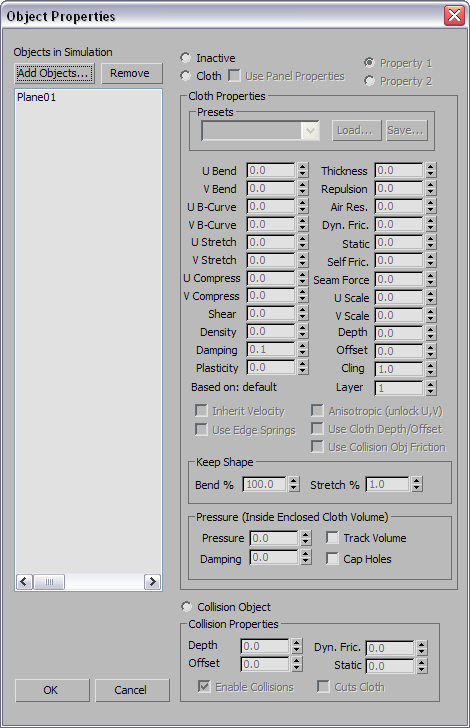
The list below the caption “Objects in Simluation” shows the objects currently included in the Cloth simulation.
To change an object’s role and properties, first highlight its name in the list. You can highlight multiple object names using standard methods: Ctrl+click, Shift+click, and dragging.
Click to open a Select From Scene dialog that lets you select objects from your scene to be added to the Cloth simulation. After you add an object, the object name appears in the Objects In Simulation list, and an instance of the Cloth modifier is applied to the object.
Choosing the Role of an Object
Three radio buttons in the Object Properties dialog, to the right of the Objects In Simulation list, let you choose how the Cloth simulation treats each individual object.
Choose to make the highlighted object inactive in the simulation. The object can still be in the simulation, but it will not react to anything. This option is helpful for testing how different objects react, and for isolating dynamic effects.
When you first add an object to the Cloth simulation, by default it is Inactive.
Choose to make the highlighted object behave as a cloth object. Once you designate an object as Cloth, you can set its parameters in the Cloth Properties group.
Choose to make the highlighted object behave as a collision object. Cloth objects bounce off, wrap around, or are torn by collision objects. Once you designate an object as a Collision Object, you can set its properties in the Collision Properties group.
When on, tells Cloth to use the cloth properties specified at the Panel sub-object level. This allows you to define different cloth properties on a panel-by-panel basis. Default=off.
While this option is on, controls in the Cloth Properties group are unavailable.
These two radio buttons let you assign two different sets of cloth properties to a Cloth object.
If you assign both Property 1 and Property 2 sets, you can then use the Property Assignment group settings to interpolate or animate between the sets.
Three options can be set only for Property 1, and are unavailable in the Property 2 set. Both sets use the same settings for these options. The options are Use Cloth Depth/Offset, Use Edge Springs, and Use Solid Friction.
Cloth Properties control how a cloth object behaves in a Cloth simulation.
Collision Properties control how a collision object behaves in a Cloth simulation. Cloth objects bounce off, wrap around, or are torn by collision objects.