 Command entry:
Command entry:Main toolbar


(Select By Name)
 Command entry:
Command entry:Edit menu

Select By

Name
 Command entry:
Command entry:Keyboard
 H
H This dialog, named Select From Scene or Select Objects in most contexts, lets you select or designate objects by choosing
them from a list of all objects currently in the scene. Select From Scene is a modal, read-only version of Scene Explorer; you can’t use it to change object properties such as name and color. Other differences between Select From Scene and Scene
Explorer include:
-
No hierarchy manipulation; you can’t link or unlink objects.
-
Hidden and frozen objects don’t appear in the list.
-
Because the dialog is modal, you must close it before continuing.
-
To select an object and close the dialog, double-click the object’s list entry.
- All toggle settings such as Select Dependents, Display
 Children, and the Display buttons persist. That means they survive Reset operations and even quitting and restarting 3ds Max. This also applies to the position and size of the dialog. To return all dialog settings to their defaults, delete this file:
[program folder]\plugcfg\DefaultModalSceneExplorer.ini.
Children, and the Display buttons persist. That means they survive Reset operations and even quitting and restarting 3ds Max. This also applies to the position and size of the dialog. To return all dialog settings to their defaults, delete this file:
[program folder]\plugcfg\DefaultModalSceneExplorer.ini.
NoteThe Select From Scene dialog name and functionality are context dependent. When a transform such as Select And Move is active,
the dialog lets you choose from all objects in the scene. But when certain modes are active, the choices in the dialog are
more limited. For example, when
Select and Link is active, the dialog is entitled Select Parent, and shows linkable objects but not the child object already selected. Similarly,
if Group

Attach is active, the dialog is named Attach To Group and lists groups but not solitary objects.
TipIf you prefer to use the legacy Select Objects dialog instead of Select From Scene, it’s available as an option. Open the
CurrentDefaults.ini file (see
Market-Specific Defaults), find the [Scene Explorer] section, and change SelectByNameUsesSceneExplorer setting. If set to 1, then Select By Name and
related commands use the Select From Scene dialog. If set to 0, thenSelect By Name and related commands use the legacy Select
Objects dialog. The latter’s functionality is essentially the same as the
Selection Floater, except that it’s modal, not modeless.
Procedures
To select objects by name:
- Do one of the following:
- Choose one or more objects in the list by doing one of the following:
- To select a single object and close the dialog, double-click the object name.
- Drag, or click and then Shift+click to select a contiguous range of objects and Ctrl+click to select noncontiguous objects.
- In the field above the list, type a search phrase. As you type, all matches for the current phrase are highlighted in the
list. To highlight only objects whose case matches the search phrase exactly, turn on Find Case Sensitive (from the Select
menu) .
NoteIn some cases, such as when linking objects, you can select only one object.
- Click Select.
The selection is made as the dialog closes.
To highlight a single item from among multiple highlighted items:
Clicking one list item among several highlighted items does not unhlighlight the rest. When several items are highlighted,
but you want to highlight only one of them, do either of the following:
- If any items are not highlighted, click one of them to remove highlighting from the rest, and then highlight the one you want.
 If all items are highlighted, the preceding method isn’t practical. In that case, on the upper toolbar click Select None,
and then highlight the one you want.
If all items are highlighted, the preceding method isn’t practical. In that case, on the upper toolbar click Select None,
and then highlight the one you want.
 Children, and the Display buttons persist. That means they survive Reset operations and even quitting and restarting 3ds Max. This also applies to the position and size of the dialog. To return all dialog settings to their defaults, delete this file:
[program folder]\plugcfg\DefaultModalSceneExplorer.ini.
Children, and the Display buttons persist. That means they survive Reset operations and even quitting and restarting 3ds Max. This also applies to the position and size of the dialog. To return all dialog settings to their defaults, delete this file:
[program folder]\plugcfg\DefaultModalSceneExplorer.ini.
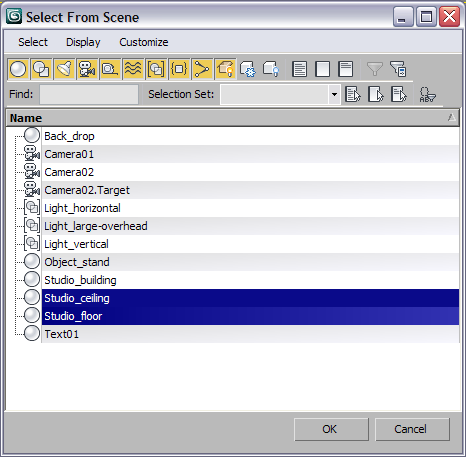
 Attach is active, the dialog is named Attach To Group and lists groups but not solitary objects.
Attach is active, the dialog is named Attach To Group and lists groups but not solitary objects.
 If all items are highlighted, the preceding method isn’t practical. In that case, on the upper toolbar click Select None,
and then highlight the one you want.
If all items are highlighted, the preceding method isn’t practical. In that case, on the upper toolbar click Select None,
and then highlight the one you want.