The Generate Strand Trails compound creates strands similar to the Create Strands compound, but instead it dynamically creates as many strand segments as you need for a simulation based on the number of frames in the simulation and the limit of segments you have set. One strand segment is created per second up to the maximum number of segments that you have set. Only when the maximum number of segments is reached do the strands "release" from the emitter and move away from it.
When the strands do release from the emitter, their length is affected by the particle's velocity. This means that a fast moving particle will have longer strands than slower moving particles. The strands "stretch" to accommodate the faster velocity.
When the particles are emitted, the strands follow behind, creating the effect that the strands are growing. As a result, this compound is useful for simulating elements such as tree branches, hair, root systems, branched lightning, or grass sprouts where the particle strands grow over time but never leave the emitter.
If you use the Generate Strand Trails compound, you cannot also use the Create Strands or Emit Strands (which contains Create Strands) compounds in the same ICE tree.

You can generate strand trails either from scratch or using an existing particle simulation:
If the emitter is animated, see Keeping Particles on the Emitter for information.
Choose Particles  Create
Create  Strands
Strands  Growing Strands from the ICE toolbar.
Growing Strands from the ICE toolbar.
This creates a point cloud and sets up the following ICE tree that uses the Generate Strand Trails compound:
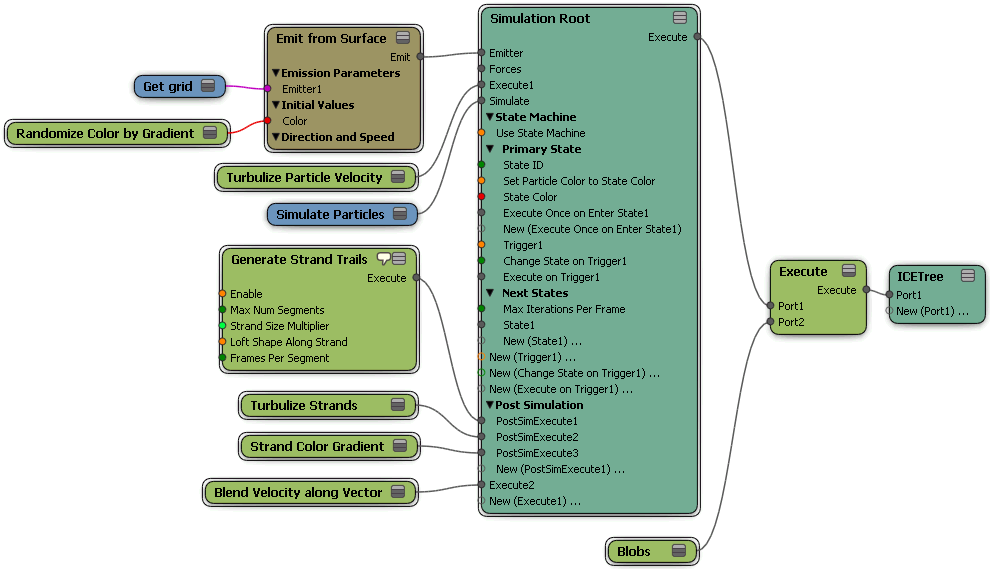
The Generate Strand Trails compound is plugged in after the Simulate Particles node in the Simulation Root node. Because the strands are created after the particles are simulated, the particle's final point position for the frame is used after all other calculations have been done to it (the particle's point position, velocity, rotational velocity, etc.). This means that if the emitter is animated, the strand is created at the particle's emit location, no matter where that is.
You can also plug the Generate Strand Trails compound into any Execute port of a State compound, if you're using a state system. If you want to generate strands for particles that belong to a certain state, you may want to plug this compound into the lowest Execute port of the State compound (see Setting Up States). Every State compound has its own Simulate Particles node, so you would need to edit that State compound: open it and plug Generate Strand Trails into the last port of the Execute node.
In the Emit compound, select the Shape type you want to use for the strand. This shape is repeated along the strand's length (one shape per segment).
You can see the results in the render region. — see Viewing Strands for more information.
Depending on the effect you want, set the particle Speed — see Determining How the Strands Move.
Set the particle Rate for the number of particle strands to be created, as well as the Rate Type: you can either create the number of strands per second or have the total amount of strands all appear at the initial frame of simulation — see ICE Particle Rate (Amount).
In the Generate Strand Trails property editor, you can set the maximum number of segments in the strand, multiply the strand size, set the strand size (growth rate over length of strand) using a profile curve, and loft the particle shape along the strand.
Select the point cloud with a particle simulation to which you want to add strands.
Choose Particles  After Emission
After Emission  Strands
Strands  Generate Strand Trails from the ICE toolbar.
Generate Strand Trails from the ICE toolbar.
In the point cloud's ICE tree, the Generate Strand Trails compound and a Set Strand Length node are added and plugged into PostSimExecute ports on the Simulation Root node.
The Set Strand Length node sets the StrandLength attribute which is necessary when using other compounds in the ICE tree.
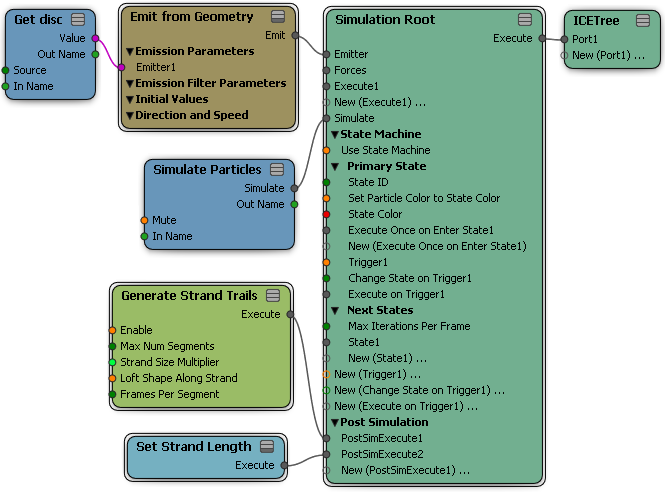
 Except where otherwise noted, this work is licensed under a Creative Commons Attribution-NonCommercial-ShareAlike 3.0 Unported License
Except where otherwise noted, this work is licensed under a Creative Commons Attribution-NonCommercial-ShareAlike 3.0 Unported License