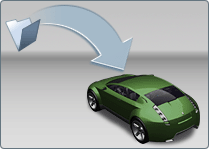What can you import?
The
Autodesk® Showcase™ software automatically installs the latest Autodesk
DirectConnect CAD file translators to enable the import of CAD data.
When you import geometry
into a scene, it is translated automatically into one or more APF
files that are then read into the Autodesk Showcase scene. These
APF files are not saved unless you save the scene.
Currently, you can import
the following model geometry into Autodesk Showcase software:
- Autodesk packet apf files
- Autodesk® Alias™ wire files
(Version 10 or later)
- Autodesk® Inventor® parts or assemblies
(Version 2008 or later)
- Autodesk® AutoCAD® drawing and model dxf, dwg files
- STEP stp files
- IGES igs files
- Items from other Autodesk Showcase sceneA3S files
- Other formats depending on your machine’s
configuration and entitlements. (Use the Files of Type pull-down
menu in the Import Models window to review the formats available
to you.)
CAD files are converted
into separate APF files before import (this is an automatic process).
NoteYou
cannot import CAD files unless you have a "Power User" or Administrator account.
If you are using a restricted “User” account, you can open existing
Showcase scenes but cannot import files.
NoteOnce
you import a model into a scene file and save the scene, you can
import the model into other scenes without needing to convert again.
See
Import from other scenes.