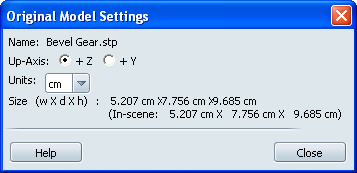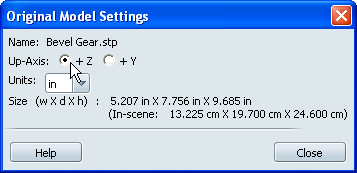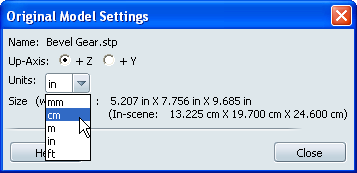Show in Contents

Add to Favorites

Home: Autodesk Showcase Help

Determine polygon count

Adjust geometry settings

Reload models

Change
model settings
View Original Model
Settings
- Select File> Import Status to
open the Import Status window.
- Select the original model filename in
the list.
- Right-click over the name in Source
file column.
- Select Settings...from
the pop-up menu.
These
are the settings that accompanied the model on import. Any edits
here will affect the orientation and scale of the model relative
to the scene, but will not change the model itself.
Change the up-axis
of a model
If the model was built
in a Y-up application such as Maya, it will appear sideways and mirrored.
Use the Up-axis setting to reorient
the model:
- Open the Original Model Settings window.
- Click either of the Up-axis buttons
to orient your scene.
- +Y puts the model Y-up (the
typical orientation for entertainment software such as Maya).
- +Z puts the
model Z-up (the typical orientation for design software such as
AliasStudio). This is the default setting.
Change the input units
- Open the Original Model Settings window.
- Choose a metric or imperial setting from
the Units drop-down menu.
When you choose a new import unit, the model
will be resized in the scene to match the new unit scale.
NoteChanging
the import unit of the model will scale it relative to the scene,
but the numeric dimensions and any transforms will be retained.
The import unit can also be adjusted in the main Import
Status window.