Assign materials to objects
Materials in this Scene are shown at the top, and Material Libraries are shown below.
The material you choose is assigned to the selected objects.
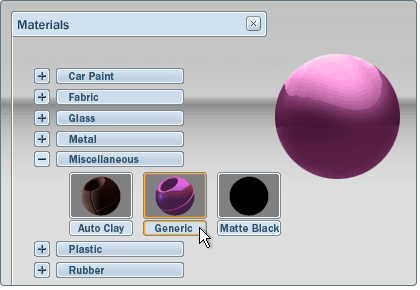
Copy assigned materials to other parts of the model
(You can select any number of objects by holding down the Shift key.)
Assign a material that is currently in the scene

The list indicates which materials are currently assigned in the scene, which materials are included in alternatives, and which materials are locked because they were imported with the model files.
For more information on how to use this list, see the topic: