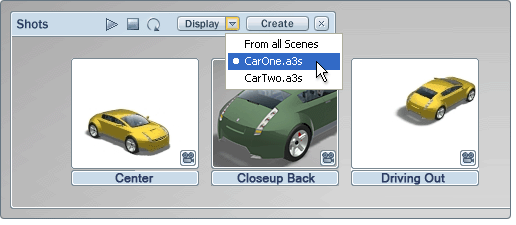Play a particular shot
Press a hotkey to play a shot
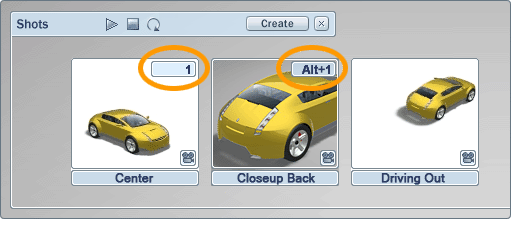
Play through all the shots

The shots play through one at a time, in sequence.

To step to next shot:
LMB-click on the Nextbutton in the title bar of the shots overlay, or use the TBD hotkey. The next shot in sequence is selected and plays. If the last shot is selected, this button is a no-op (if Loop is off) or it goes back to the first shot (if Loop is on).
To step to previous shot:
LMB-click on the Previous button in the title bar of the shots overlay, or use the TBD hotkey. The previous shot in sequence is selected and plays. If the first shot is selected when you press the button, then the button does nothing (if Loop is off) or it goes to the last shot (if Loop is on).
Play shots from multiple scenes