Create a moving shot (two keyframes)
(Hold down the Alt key and use the mouse buttons.)

The new shot appears in the Shots interface and is highlighted.
The Shot Properties window is opened with the appropriate camera motion settings:
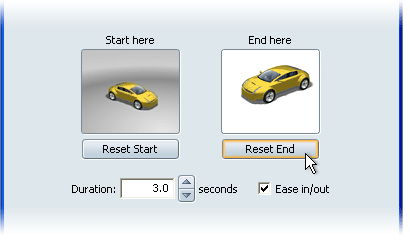
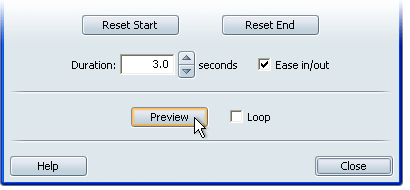
Shot options (moving shots, two keyframes)
To set up a shot where the camera moves from one keyframe to another, set this menu at Start to end (two keyframes). For information on other types of shots, see Types of shots.
Allows you to change the camera position for the first keyframe of the shot. Press Alt and use the mouse buttons to move to the new camera position, then press this button.
Allows you to change the camera position for the second keyframe of the shot. Press Alt and use the mouse buttons to move to the new camera position, then press this button.
Sets the overall amount of time taken by the shot. Depending on the transition time you give into the first keyframe, this value will make the rest of the motion faster or slower.
When this box is checked, the motion into and out of the keyframes will be slowed down. When not checked, the motion will be uniform.
When this box is checked, the shot will play over and over again when you click on it.