Create a still shot
(Hold down the Alt key and use the mouse buttons.)
Or, to associate a hotkey to the shot, either:
Change the shot properties
The Shots interface appears.
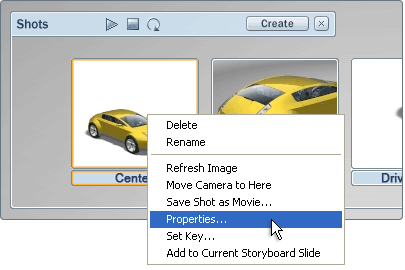
The Shot Properties window is opened with the appropriate motion type settings:
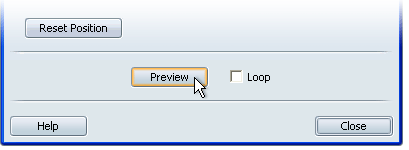
To set up a shot where the camera doesn’t move, set this menu at Still (no motion). For information on other types of shots, see Types of shots.
Allows you to change the camera position for the shot. Press Alt and use the mouse buttons to move to the new camera position, then press this button.
Sets the amount of time taken by the shot. This setting is useful for determining the length of time the still shot is shown when you are playing through all the shots.
When this box is checked, the shot will play over and over again when you click on it.