Create a cinematic shot (one keyframe)
(Hold down the Alt key and use the mouse buttons.)
A new motion shot is created, using default motion and timing.
The Shots properties window is opened.

The new shot appears in the Shots interface and is highlighted.
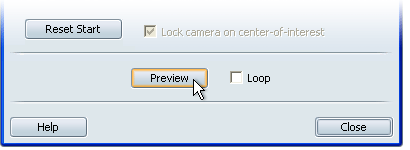
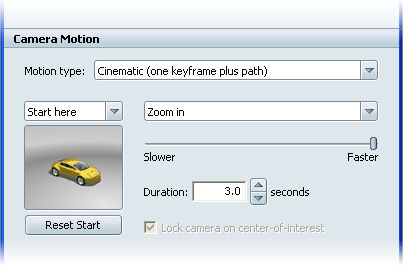
To set up a shot where the camera moves along a predefined path relative to a single keyframe, set this menu at Cinematic (one keyframe plus path). For information on other types of shots, see Types of shots.
Start here—adds a motion path after the keyframe.
Half-way point—adds motion paths after and before the keyframe.
End here—ends the motion path at the keyframe.
Zoom in, zoom out—Zooms in on/out from the keyframe.
Track left, Track right—Tracks away from the keyframe (left or right).
Crane up/left, Crane up/right—Tracks up and away from the keyframe (left or right).
Use this slider to set the speed of the camera motion. The faster the motion, the further the camera will travel in a given duration.
Allows you to change the camera position for the keyframe. Press Alt and use the mouse buttonsto move to the new camera position, then press this button.
Sets the overall amount of time taken by the shot. Depending on the transition time you give into the first keyframe, this value will make the rest of the motion faster or slower.
Keeps the camera locked on the center of interest asthe camera tracks or cranes away.
When this box is checked, the shot will play over and over again when you click on it.