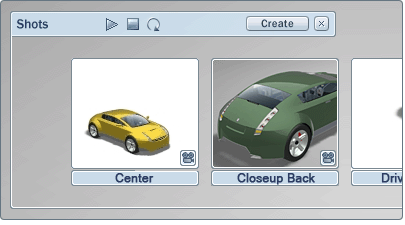Organize
the shots
Rename shots
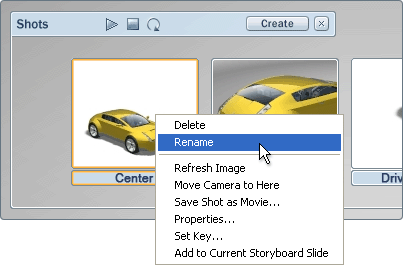
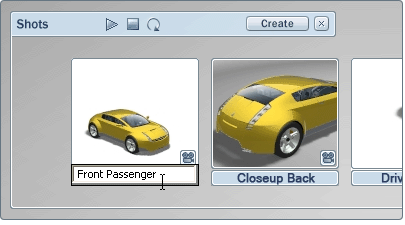
(Or, type in the name of the shot in the Shot Properties window.)
Delete a shot
In the menu that appears, select Cut.
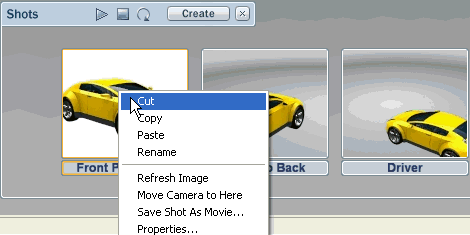
Update a shot icon to reflect the current scene
To update the look of a shot icon to reflect changes you’ve made to materials and the environment:
In the menu that appears, select Refresh Image.

The look of the icon updates (the position of the model in the shot stays the same).