Directional lights cast parallel light rays in a single direction, as the sun does (for all practical purposes) at the surface of the earth. Directional lights are primarily used to simulate sunlight. You can adjust the color of the light and position and rotate the light in 3D space.
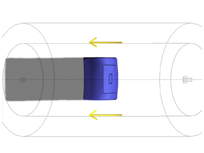
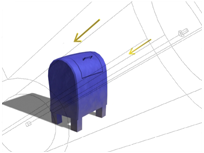
Top: Top view of a target directional light
Bottom: Perspective view of the same light
A target directional light uses a target object to aim the light.
Because directional rays are parallel, directional lights have a beam in the shape of a circular or rectangular prism instead of a "cone."
To create a target direct light:
 Create panel, click
Create panel, click  (Lights).
(Lights).
To change a viewport to a Light view:
3ds Max opens the Point-Of- View viewport label menu..
The Lights submenu shows the name of each spotlight or directional light in the scene.
The viewport now shows the light's point of view. You can use the Light Viewport Controls to adjust the light.
The default keyboard shortcut for switching to a Light viewport is $.
Clicking the line that connects the light and its target selects both objects. However, region selection doesn't recognize the link line.
When you rename a target directional light, the target is automatically renamed to match. For example, renaming Light01 to Sol causes Light01.Target to become Sol.Target. The target's name must have the extension .Target. Renaming the target object does not rename the light object.