The Light Lister is a modeless dialog that lets you control a number of features for each light. You can also make global settings that affect every light in your scene.
To display information, this dialog requires at least one light object in your scene. For a selected light, this dialog is
a shortcut to the same functionality available on the Modify panel  Parameters rollout. Global settings are duplicated on the Environment panel.
Parameters rollout. Global settings are duplicated on the Environment panel.

These controls are for general lighting settings.
Increases or decreases the light intensity of standard lights. See General Lighting Parameters for standard lights.
By default, the color of all standard lights is white. Click to display the Color Selector and change the light color for affected lights.
Setting depends on which shadow type is selected. In general, bias moves the shadow toward or away from the shadow-casting object. For specific effects, see Shadow Map Parameters and Ray-Traced Shadow Parameters.
For shadow-mapped shadows, sets the Sample Range value. See Shadow Map Parameters. This value has no effect for ray-traced or area shadows.
For advanced ray-traced shadows or area shadows, sets the Shadow Integrity. See Advanced Ray-Traced Parameters Rollout or Area Shadows Rollout.
For advanced ray-traced shadows or area shadows, sets the Shadow Quality. See Advanced Ray-Traced Parameters Rollout or Area Shadows Rollout.
(For standard lights.) Sets the type of decay: None, Inverse, or Inverse Square. See Intensity/Color/Attenuation Parameters.
(For standard lights.) Sets the start range for decay. See Intensity/Color/Attenuation Parameters.
(For photometric lights.) Sets the Length value for Line and Rectangle lights. See Shape/Area Shadows Rollout.
(For photometric lights.) Sets the Width value for Rectangle lights. See Shape/Area Shadows Rollout.
Adds a color tint to all lights in the scene except ambient light. Click to use the Color Selector. The tint is in addition to the global light color, or the color of individual lights. The default setting, white, has no tinting effect.
Changes the ambient color, the color seen in shadows. Click to use the Color Selector.
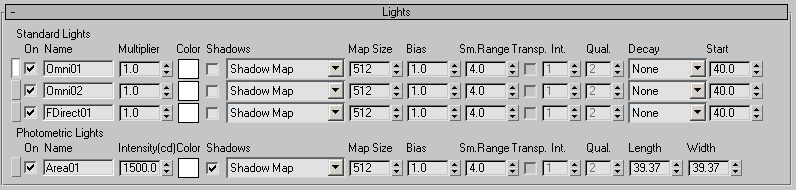
This rollout is visible while All Lights or Selected Lights is active on the Configuration rollout. Its controls are for individual light objects. This rollout displays two lists: one for standard lights, and another for photometric lights.
Click to select the named light. This button turns white for selected lights. Selecting a light opens the Modify panel for that light. This button has a gray box in the middle for the light that appears in the Modify panel. The gray box appears whether the light is selected or not.
Clicking Select deselects all other lights. If the entry is for an instanced light, clicking Select selects all instances (see the description of the Name field that follows). If the light is part of a group, the entire group is selected. If you are in Selected Lights mode (on the Configuration rollout), the list of selected lights is not refreshed automatically.
Shows the name of the light object.
If there are multiple instances of a light, only one entry appears in the Light Lister, and the Name field becomes a drop-down list. The list lets you see the names of all instances, but it has no other effect: parameter changes made in the Light Lister affect all instances of the light.
Click to display the Color Selector and change the light color. Default=white.
Setting depends on which shadow type is selected. In general, bias moves the shadow toward or away from the shadow-casting object. See Shadow Map Parameters and Ray-Traced Shadow Parameters for specific effects.
For shadow-mapped shadows, sets the Sample Range value. See Shadow Map Parameters. This value has no effect for ray-traced shadows. Default=4.0.
When on, turns on transparency for advanced ray-traced and area shadows. Has no effect on shadow-mapped or standard ray-traced shadows. Default=off.
The shadow transparency control is on the Optimizations rollout.
For advanced ray-traced shadows or area shadows, sets the Shadow Integrity. See Advanced Ray-Traced Parameters Rollout or Area Shadows Rollout. Default=1.
For advanced ray-traced shadows or area shadows, sets the Shadow Quality. See Advanced Ray-Traced Parameters Rollout or Area Shadows Rollout. Default=2.
(Standard Lights only.) Sets the type of decay: None, Inverse, or Inverse Square. See Attenuation Parameters. Default=None.
(Standard lights only.) Sets the start range for decay. See Attenuation Parameters. Default=0.0.
(Photometric lights only.) Sets the Length value for Line and Rectangle photometric lights. See Shape/Area Shadows Rollout.
(Photometric lights only.) Sets the Width value for Rectangle photometric lights. See Shape/Area Shadows Rollout .