The most common use for maps is to improve the appearance and realism of Materials. You can also use maps to create environments or projections from lights (see Advanced Effects Rollout ).
Maps can simulate textures, applied designs, reflections, refractions, and other effects. Used with materials, maps add details without adding complexity to the geometry of an object (an exception is the Displacement mapping, which can modify geometry.)
With the mental ray renderer, a shader can be the equivalent of a map. You assign a shader to a material in the same way you assign a map.
You use the Material/Map Browser to load a map or create a map of a particular type. In the Slate Material Editor, by default the Browser is a panel that is always visible. In the Compact Material editor, the Browser opens when you click a map button,  (Get Material), or the Type button while the editor is at a map level.
(Get Material), or the Type button while the editor is at a map level.
To remove a map from a material, use the Slate Material Editor. In the active View, you can disconnect the wire, delete the wire, or delete the map itself. See To remove a map or map connection.
When a mental ray renderer is active, the Material/Map Browser also lists mental ray shaders. Shaders are similar to maps, and you assign them the way you do maps. See mental ray Shaders for links to shader descriptions.
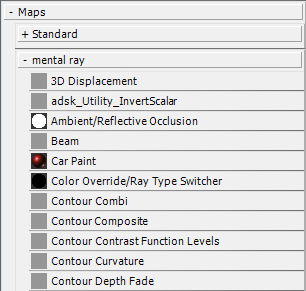
mental ray maps in the Browser list
 Show Incompatible.
Show Incompatible.
Maps have a spatial orientation. When you apply a material with maps in it to an object, the object must have mapping coordinates. These are specified in terms of UVW axes local to the object.
Most objects have a Generate Mapping Coordinates toggle. You can turn this on to provide default mapping coordinates. If the object has this toggle, it is also turned on automatically when you render the scene, or use Show Map In Viewport.
Some objects, such as editable meshes, don't have automatic mapping coordinates. For these types of objects, you can assign coordinates by applying a UVW Map modifier. If you assign a map that uses a mapping channel, but don't apply a UVW Map modifier to the object, the renderer displays a warning that lists objects that require mapping coordinates. You can also use UVW Map to change an object's default mapping.
UVW Mapping Coordinate Channels
Each object can have from 1 to 99 UVWmapping coordinate channels. The default mapping (from the Generate Mapping Coordinates toggle) is always UVW 1. The UVW Map modifier can send coordinates to any of these channels.
Each map in a material can use any UVW channel (if present), or other type of mapping that depends on whether the map is 2D or 3D.
You can set the mapping channel used by NURBS surface sub-objects in their creation or modification parameters.
You can position a 2D map on the surface of an object by using a map channel, any assigned vertex color, or the local or world coordinate systems. You can also choose different environment mappings. See Coordinates Rollout (2D).
You can position a 3D map within the volume of an object by using a map channel, any assigned vertex color, or the local or world coordinate systems. See Coordinates Rollout (3D).
Random noise values increase the complexity of maps and can give them a more natural look. For 2D maps, see Noise Rollout (2D). For 3D maps, you can assign a separate Noise map. See Noise Map.
Mapping coordinates specify how a map is placed, oriented, and scaled onto geometry.
Real-world mapping is an alternative mapping paradigm. The idea behind real-world mapping is to simplify the correct scaling of texture-mapped materials applied to geometry in the scene. This feature lets you create a material and specify the actual width and height of a 2D texture map in the Material Editor. When you assign that material to an object in the scene, the texture map appears in the scene with correct scaling.
After applying a map and setting its internal parameters, you can adjust its output parameters to determine the rendered appearance of the map.
The Missing Map Coordinates dialog is displayed when you attempt to render one or more objects with materials whose maps use a map channel other than channel 1. (Channel 1 is an exception because channel 1 mapping coordinates are automatically turned on when you assign a mapped material to an object.) Only maps with Show Map In Viewport toggled on are listed as missing.
The UVW Remove utility removes mapping coordinates or materials from the currently selected objects.
Using a map in a color component (such as Diffuse Color) of a material applies the map’s coloring to that component. Applying maps to other kinds of material components can have various effects, such as making a material look bumpy, controlling its transparency, the appearance of highlights, and so on. You can also use the environment as a map to simulate reflections and refractions, or provide a background to the scene.
2D Maps are two-dimensional images that are typically mapped onto the surface of geometric objects, or used as environment maps to create a background for the scene. The simplest 2D maps are bitmaps; other kinds of 2D maps are generated procedurally.
3D maps are patterns generated procedurally in three dimensions. For example, Marble has a grain that goes through the assigned geometry. If you cut away part of an object with marble assigned as its texture, the grain in the cutaway portion matches the grain on the object's exterior.
Compositors are meant specifically for compositing other colors or maps. In image processing, compositing images refers to superimposing two or more images to combine them.
Color Modifier maps alter the colors of pixels in a material.
These maps create reflections and refractions.
In mental ray, a shader is a function that calculates light effects. There can be shaders for lights, cameras (lens shaders), materials, shadows, and so on.
3ds Max provides a set of MetaSL shaders for creating shader trees to use with hardware shading. A MetaSL shader tree is a hierarchical arrangement of MetaSL shaders that combine to serve as the equivalent of a material. For example, you could use two shaders in a tree to provide simple shading and reflectivity properties.