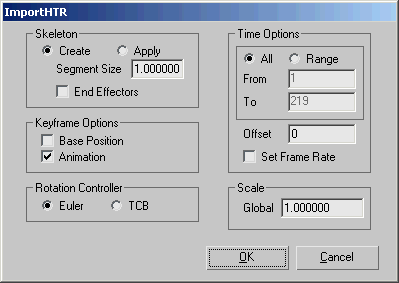The Motion Analysis HTR (Hierarchical Translation-Rotation) file format is a motion-capture format you can import into 3ds Max.
On import, 3ds Max constructs a FK hierarchy rig from the incoming data. The resulting bone skeleton is linked to a dummy object named after
the HTR file.
You can import an HTR file directly into the CAT character-animation plug-in. See Importing HTR/BVH Files.
To use an HTR file with a character studio biped, see To use an HTR motion with character studio.
The HTR and HTR2 Formats
The HTR format is an alternative to the BVH format because it provides flexibility in data types and ordering. It also has a complete base pose specification, which consists
of indicating the starting point for both rotations and translations. The stored data is grouped by segments; all motions
from the first segment are read, then those from the next segment, and so on.
The HTR format contains four sections: Header, Segment Names & Hierarchy, Base Position, and the motion data section.
NoteAll section titles are displayed between square brackets ([]).
NoteComments within the HTR file are denoted by a hash mark (#).
The header section contains global parameter information:
- File type
- Data type
- File version
- Number of segments
- Number of frames
- Data frame rate
- Euler rotation order
- Calibration units
- Rotation units
- Global axis of gravity
- Bone length axis
- Scale factor
HTR2 is nearly identical to HTR, except that the data from the motion section is organized differently in order to better
suit a streaming data input (a sample-major ordering is used to present the motion information).
Procedure
To use an HTR motion with character studio:
Note To use an HTR file with a
character studio biped, you need to be familiar with using the
Map Animation dialog, as well as the naming scheme used for the original motion-captured animation. Once you have created a map (XMM) file, you
can use it to map different animations from the source figure onto the same target biped.
- the HTR motion into your scene, using the Skeleton
 Create option.
Create option.
- Once the skeleton in imported, select all its bones and use Animation
 Save Animation to save the animation as an XAF file.
Save Animation to save the animation as an XAF file.
- Create a biped in the scene.
- Select all the biped bones and load the previously saved animation onto it using Animation
 Load Animaton.
Load Animaton.
- 3ds Max prompts you to create an XMM file.
- In the Map Animation dialog, map all relevant bones from the first skeleton (created from the HTR import process) onto bones
in the current biped.
If the original skeleton and the biped have different proportions, you might also need to retarget bones according to their
scale. See Retargeting Rollout_TOPIC.
- Once the mapping process is done, save your XMM file and then load the XAF motion.
Interface
Skeleton group
- Create
-
Choose this option to build a new bone skeleton from the incoming data. Default=on.
- Segment Size
-
Set this value to modify the scale factor for the weight and height of all bones from the motion capture data. Only available
if Create is active.
NoteThis does not change the skeleton's scale.
- End Effectors
-
Toggle this option to import end effectors from the incoming data, if they exist. Only available if Create is active.
- Apply
-
Choose this option to map the incoming data onto the children of the selected skeleton root in your scene.
Keyframe Options group
- Base Position
-
When on, imports only the keys of the base pose.
- Animation
-
When on, imports all animation keys. Default=on.
Rotation Controller group
- Euler/TCB
-
Time Options group
These options (except Set Frame Rate) are functional only if the Animation option in the Keyframe Options group is enabled.
- All/Range
-
Choose between using the entire animation range from the motion capture file, or a defined portion of the range.
- These values represent the start and end frames of the defined range. Available only if Range is active.
- Offset
-
Sets the number of inserted empty frames before the imported animation starts.
NoteThis does not affect the Base Position setting (in the Keyframe Options group), which sets a key at frame 0.
- Set Frame Rate
-
Scale group
- Global
-
Sets the size of the resulting skeleton.
NoteThe scale value within 3ds Max remains 100.
_____
- OK
-
Proceeds with HTR/HTR2 import, using the current settings.
- Cancel
-
 Create option.
Create option.
 Save Animation to save the animation as an XAF file.
Save Animation to save the animation as an XAF file.
 Load Animaton.
Load Animaton.