The Map Animation dialog lets you assign incoming animation tracks when using the Load Animation command. The dialog is resizable and contains three rollouts: for setting up basic parameters, doing the actual mapping, and doing retargeting.
For a procedure that outlines the basic method of saving and loading animation, see To use the Save Animation and Load Animation commands.
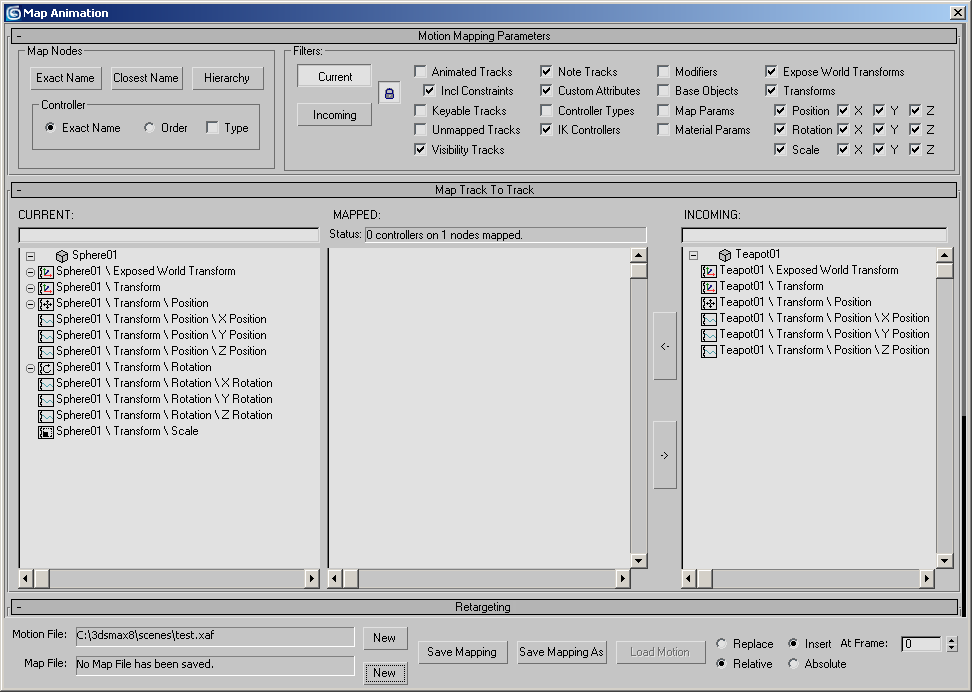
Most controls on this dialog are contained in three rollouts:
Motion Mapping Parameters Rollout
These options determine how existing keys are treated when you load an animation. Replace overwrites the current scene's keys (if any) with the incoming motion, starting at the chosen frame. Insert inserts the motion at the chosen frame and moves any existing keys to the end of the incoming motion. Default=Insert.
These options determine how incoming animation affects existing values. Relative starts the loaded motion at the current values of the selected objects in the scene. Absolute sets the values of objects in the scene to those of the incoming motion. For example, when you load a character animation, Relative starts the animation from the character's current position, while Absolute first moves the character to the position of the character in the scene from which the animation was saved. Default=Relative.