These topics are concerned with managing scenes, projects, and the files that make them up.
Working with AutoCAD, Revit, and AutoCAD Architecture
3ds Max offers a number of features designed to streamline the design visualization workflow. See Working with DWG Files. The File Link Manager allows you to create a live link to a DWG file. You can then apply materials and animations in 3ds Max, but still update your geometry if any changes are made to the original file.

A house model created in Revit becomes a detailed rendering in 3ds Max
Several utilities help you manage files:
You can import and export a variety of geometry file formats into and from a scene.
You can use image file formats in a variety of ways: as textures for materials, as backgrounds to viewports, as background environments, as Image Input events in Video Post, and as images projected from a light. Similarly, 3ds Max can render to a number of popular image file formats.
External References (XRefs) to Objects and Scenes
External references to objects and scenes are another powerful way to manage a project, especially when it involves multiple contributors.
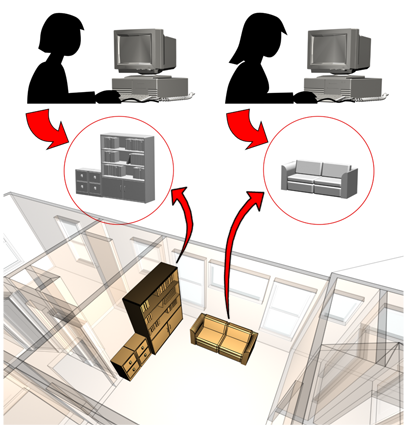
Objects in a scene can be externally referenced, created and maintained by other users.
Scene Explorer is a powerful tool for viewing changing object properties, selecting objects based on various criteria, and creating and modifying object hierarchies.
Container and group are tools for organizing objects logically so they can be manipulated as one. Grouping offers basic functionality, while the container provides advanced features for content-creation teams such as file access/sharing and inheritance rules.
The layer is like a transparent overlay on which you organize and group different kinds of scene information. Objects on the same layer can share attributes such as color, renderability, and display settings.
The Scene States feature provides a fast way to save different scene conditions with various properties that can be restored at any time and rendered to produce different interpretations of a model.
Schematic View displays the scene as a graphic schema instead of as geometry. It gives you an alternate way to select or rename the objects in your scene, and to navigate among modifiers. It is especially useful for viewing objects in a hierarchy.
The container is a helper object that can control a collection of other objects. These objects can be stored in a separate file with Container commands. Actions such as transforming, deleting, saving, unloading, and cloning a container affect its contents.
You use groups and assemblies in 3ds Max to combine arbitrary sets of scene entities into a single, non-hierarchical object that you can then manipulate as one. Grouping works best when you don’t need to manipulate components of the group; assemblies are best for articulated models such as light fixtures; character assemblies are specifically for modeling bipedal characters.
The main file-handling commands are on the Application menu. Buttons for some of the most important appear on the Quick Access toolbar, as well. These commands are for creating, opening, and saving scenes; importing and exporting other 3D file formats; exiting 3ds Max; and other operations.
The topics in this section describe a number of utilities that are provided to help you manage files, especially external files such as bitmaps, photometric web (IES) files, and so on.
The Asset Browser can locate locally or network-stored materials, textures, geometry, and other 3D assets that can be easily dragged and dropped into the 3ds Max workspace. The Browser can also access the Internet to do the same.
The Import and Export commands on the Application menu let you share 3D geometry with other 3D modeling programs. 3ds Max can import and export a variety of file formats.
Image files, also known as bitmaps, have a variety of uses in 3ds Max scenes. You can use bitmaps as textures for materials, as backgrounds to viewports, as environment maps, as Image Input events in Video Post, or as images projected from a light.
Scene Explorer provides a modeless dialog for viewing, sorting, filtering, and selecting objects in 3ds Max, as well as additional functionality for renaming, deleting, hiding, and freezing objects, creating and modifying object hierarchies, and editing object properties en masse.
The Scene States feature provides a fast way to save different scene conditions with various lighting, camera, material, environment, and object properties that can be restored at any time and rendered to produce numerous interpretations of a model.
The Schematic View is a node-based scene graph that gives you access to object properties, materials, controllers, modifiers, hierarchy, and non-visible scene relationships such as wired parameters and instancing.
Layers are like transparent overlays on which you organize and group different kinds of scene information. The objects you create have common properties including color, renderability, and display. An object can assume these properties from the layer on which you create it.