Apply intermediary grades to your shots when you want to experiment with different looks. You can apply intermediary grades to one or multiple shots in the Storyboard. You can control which saved settings you want to apply— all the settings from the intermediary grade, only those selected in the Selector, or only those in the current menu.
To load intermediary grades from a Grade bin:


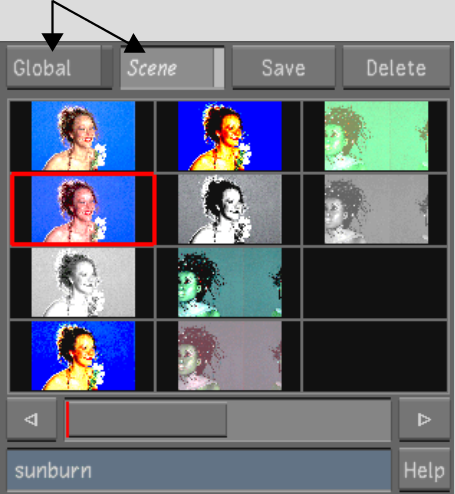
Image courtesy of The House
| Click: | To access: |
|---|---|
| Scene | Intermediary grades saved for the current scene only. |
| Global | Intermediary grades saved for the entire project. |


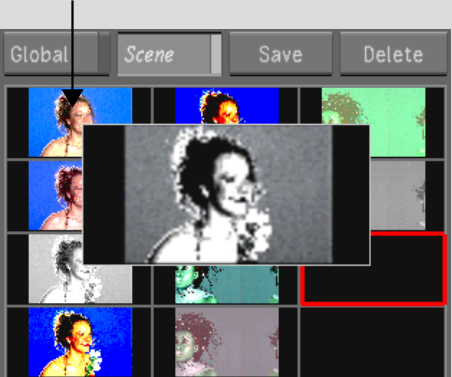
Image courtesy of The House
The thumbnail is outlined in red and its name appears in the Name field.


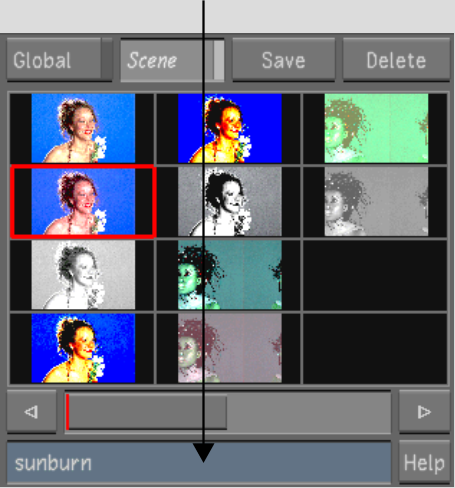
Image courtesy of The House
The intermediary grade is applied. In the Player, the image is updated to reflect the current settings.