You can select a single shot or multiple shots in the Storyboard. Multi-select shots to copy parameters, delete multiple shots, and create groups.
When selecting Storyboard thumbnails, the Multi-Layer Timeline shows the same selection. Likewise, when selecting Multi-Layer Timeline segments, the Storyboard shows the same selection. It should be noted that:


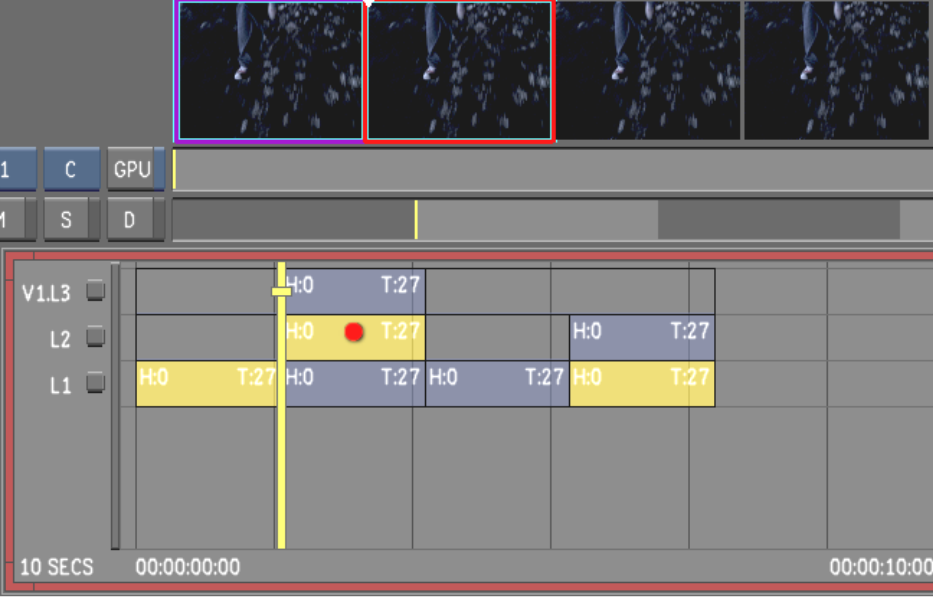
Image courtesy of Moviworld / UK File & TV Company / Videolab
In the above example, all the selected shots in the Multi-Layer Timeline are displayed and selected in the Storyboard view except for the far-right Layer 1 shot. The Layer 1 shot on the far right is neither displayed nor selected in the Storyboard. For more information about top vertical priority and shot priority, see Top Vertical Priority.
The border changes to red, indicating it is the current shot.
The border of each subsequent selected shot changes to aqua.
To deselect multiple selected shots: