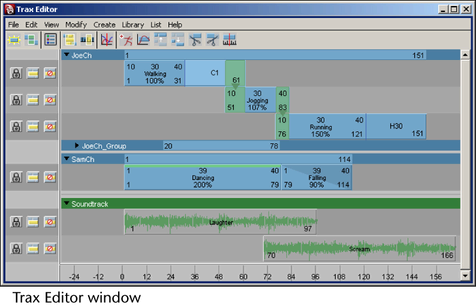
The Trax Editor is a high-level animation tool that lets you select and control characters and their animation clips, layer and blend animation sequences, synchronize your animation and audio clips, and drag-and-drop animation clips between mapped characters. See Mapping animation between characters. You can work with any type of animation in the Trax Editor—except motion path animation.
For example, suppose you keyframed a character’s walk and you now want to turn it into a walk cycle. You can create a clip for the keyframe animation sequence, scale and trim the clip to get it to be the right length and to have similar start and end poses, and then cycle the clip to create a proper walk cycle. If you wanted to change the walk cycle’s pace or rhythm, you can then create a time warp curve for the clip, or if you wanted to turn the walk into a march, you can manipulate the character and key into the clip directly. You can do all this to the character’s walk sequence without destroying the original keyframe animation because you are working with clips.
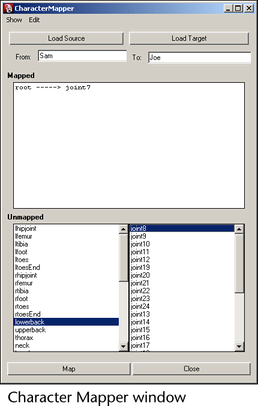
With the Character Mapper window you can create a correspondence between a source and target character’s nodes or attributes so that you can import and export or copy and paste animation clips between mapped characters in the Trax Editor.
What are the Visor, Outliner, and Clip Library?
When working with nonlinear animation, there are three ways you can access your clips:
See Source clips and Regular clips
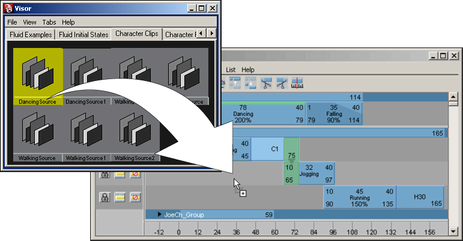
The Visor lists
all the source clips in your scene as icons. You can
select a clip icon in the Visor, and
then  -drag
the clip onto a character in the track view area. Dragging a clip
from the Visor onto a character in Trax
adds a copy of the selected clip to that character. See
Use the Visor with Trax and
Visor.
-drag
the clip onto a character in the track view area. Dragging a clip
from the Visor onto a character in Trax
adds a copy of the selected clip to that character. See
Use the Visor with Trax and
Visor.
The Visor has four tabs that let you view your scene’s nonlinear animation data. You can access all source clips and poses in your scene from the Character Clips, Character Poses, Unused Clips, and Unused Poses tabs. All the clips that are used by characters in your scene appear in the Character Clips and Character Poses tabs. All the clips and poses that are present in your scene, but are not used by a character, appear in the Unused Clips and Unused Poses tabs.
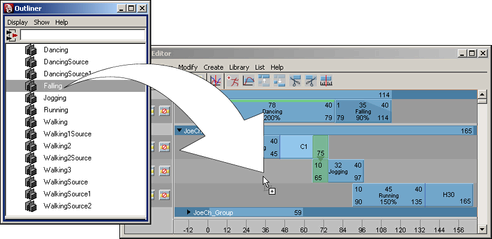
The Outliner lists
all the source and regular clips that are in your scene as text.
You can select a clip name in the Outliner,
and then  -drag
the clip onto a character in the track view area. Dragging a clip
from the Outliner onto a character in
Trax adds a copy of the selected clip to that character. See
Use the Outliner with Trax,
Use the Visor with Trax,
and
Visor.
-drag
the clip onto a character in the track view area. Dragging a clip
from the Outliner onto a character in
Trax adds a copy of the selected clip to that character. See
Use the Outliner with Trax,
Use the Visor with Trax,
and
Visor.
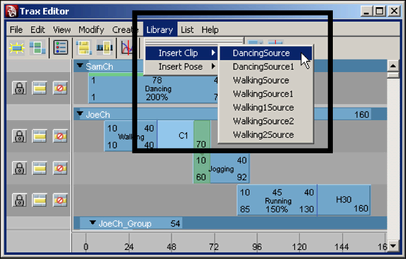
The Clip Library is a menu in the Trax Editor that lets you create copies of source clips and poses for all the characters loaded in Trax. When you select a source clip or pose from the Library, a copy of the selected clip or pose is created and inserted into its respective character in Trax. For more information, see Copy source clips to a character and clipLibrary.