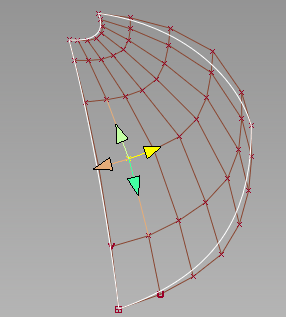How to move CVs along the U, V, and normal directions of their curve or surface.
Show CVs on the picked objects
Click the Cv/Hull checkbox in the Display section of the Modeling control panel.
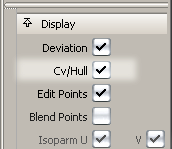
or do the following:
 ❒.
❒.
Move CVs relative to their curve or surface
 .
.
 and click them.
and click them. 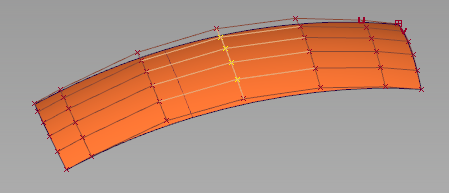
 to move along the normal.
to move along the normal.
 to move along the U direction.
to move along the U direction.
 to move along the V direction of a surface.
to move along the V direction of a surface.
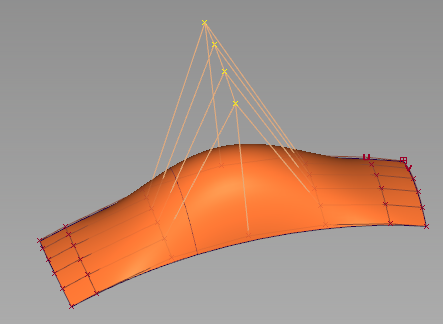
Moving four CVs along the surface normals.
The Transform > Modify > Move CV Normal tool in the Palette works in a similar fashion.
 .
.
 and click them.
and click them.